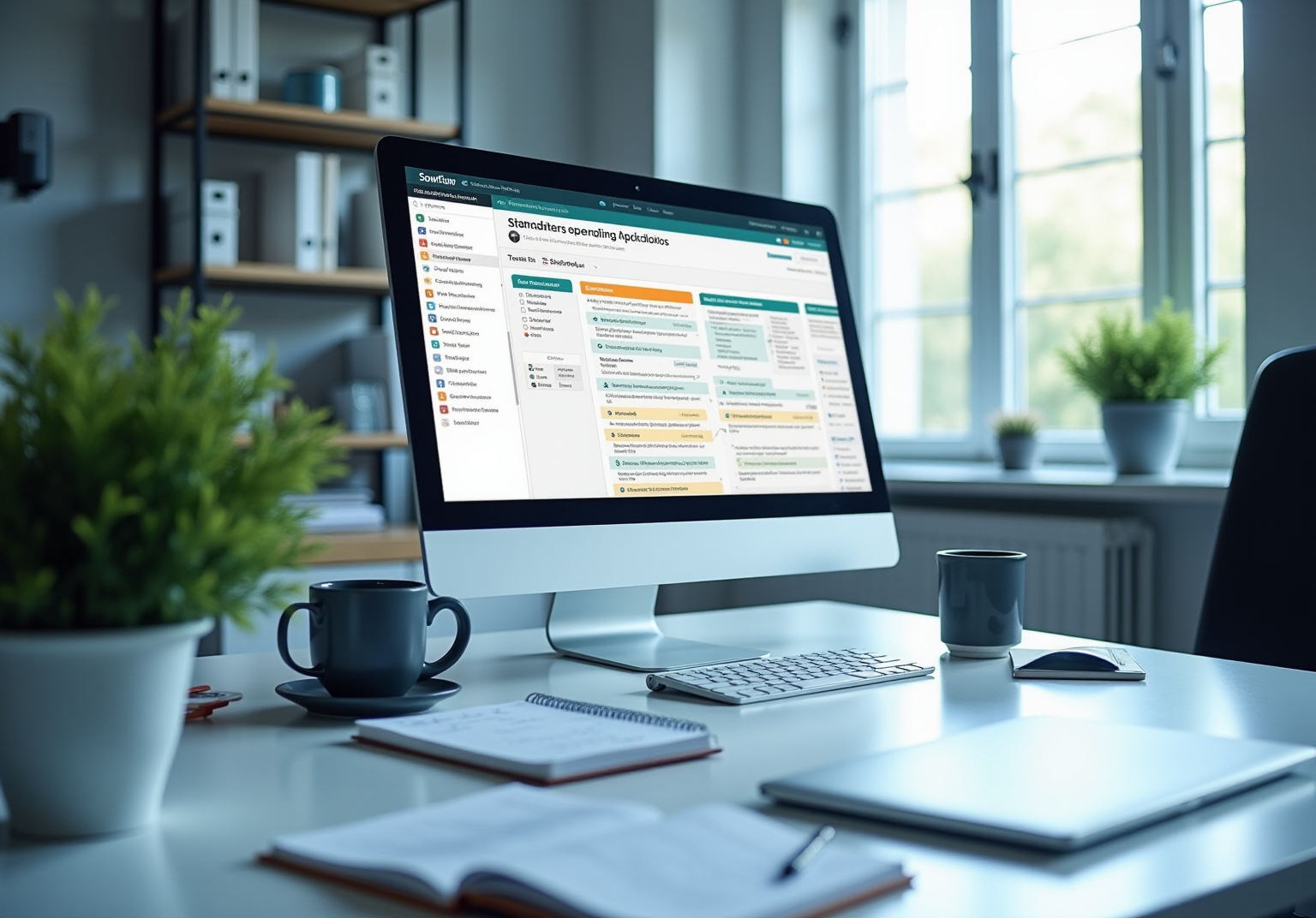Overview
You might be wondering how to quickly find a word in a document. Well, this article is here to help! It walks you through a step-by-step guide on using tools like Microsoft Word and Google Docs, focusing on the super handy 'Find' functionality. Trust me, once you get the hang of it, you'll wonder how you ever managed without it.
First off, let’s talk about those keyboard shortcuts. They’re your best friends when it comes to initiating searches. Understanding the search scope is also crucial—after all, you don’t want to be searching in the wrong place, right? And if you run into any hiccups, don’t sweat it! The article covers some common troubleshooting tips to keep you on track.
Mastering these skills can really save you a ton of time when you're sifting through lengthy texts. So, why not dive in and explore how these tools can make your documentation tasks a breeze? You’ll be glad you did!
Key Highlights:
- Understanding document searching is crucial for navigating lengthy texts in software like Microsoft Word and Google Docs.
- Mastering the 'Find' functionality in text editors can save significant time, as knowledge workers spend about 2.5 hours daily searching for information.
- 64% of employees report difficulty finding office files on mobile devices, highlighting the need for effective search strategies.
- Effective file management software adoption can streamline operations and reduce environmental impact by minimizing paper use.
- In Microsoft Word, use 'Ctrl + F' (Windows) or 'Cmd + F' (Mac) to quickly locate text, and the 'Find and Replace' feature for editing.
- In Google Docs, similar search functionalities exist, accessed via 'Ctrl + F' and the 'Find and Replace' option in the Edit menu.
- Troubleshooting tips include checking spelling, ensuring the right search scope, and keeping software updated to avoid common search issues.
- 80% of file retrieval problems stem from basic logical errors, emphasizing the importance of attention to detail during searches.
Introduction
Navigating the vast landscape of digital documents can sometimes feel a bit overwhelming, right? Especially when you’re on the hunt for specific information buried within lengthy texts. Mastering the art of document searching is key to boosting your productivity and keeping your knowledge management in check. You might be curious about how to get started, from grasping the basic features of popular word processors like Microsoft Word and Google Docs to tackling those pesky issues that pop up during searches. This article is here to explore the essential techniques and tools that can truly change how you and your team handle documents. With the right strategies in your toolkit, you can streamline your workflows, cut down on the time spent searching for information, and ultimately enhance your operational efficiency. So, let’s dive in and discover how to make document management a breeze!
Understand the Basics of Document Searching
Searching through files involves understanding how to find a word in a document by locating specific terms or expressions in the text. It’s an essential skill for navigating lengthy documents in programs like Microsoft Word and Google Docs, particularly regarding how to find a word in a document. You might be wondering how to level up your file management skills. Let’s dive into some key ideas that can really make a difference:
- Find Functionality: Most text editors come with handy find features that let you quickly locate text. Mastering these tools can save you a ton of time, particularly since knowing how to find a word in a document can significantly speed up your search, given that the average knowledge worker spends about 2.5 hours each day hunting for information. This precision is super important, especially since 64% of employees struggle to find office files on mobile devices, highlighting the challenges many of us face when searching for files.
- Search Scope: It’s crucial to know if your search is just within one file or across multiple files. This understanding can really shape your strategy. Navigating materials effectively not only boosts your productivity but also encourages better knowledge management practices.
The importance of efficient resource searching is underscored by the growing market for management software, driven by advancements in AI tools that make creating, editing, sharing, and storing files a breeze. For instance, organizations that adopt digital file management solutions not only streamline their operations but also contribute to sustainability by cutting down on paper waste and energy use. This connection between effective file searching and environmental impact really highlights why using advanced tools like SowFlow's resource solutions is so significant.
Real-world examples show how smart file searching can transform organizational workflows. By organizing past projects and sharing decisions, teams can build on what’s already been done instead of reinventing the wheel. This ultimately leads to a more structured and scalable way of working. Getting familiar with these basics will empower you to manage and use your documentation more effectively, aligning perfectly with SowFlow's mission to enhance documentation processes.
Explore Search Features in Microsoft Word and Google Docs
You might be wondering how to find a word in a document when trying to make the most out of Microsoft Word and Google Docs, right? Well, both of these tools come packed with fantastic retrieval features that can really boost your productivity and make file management a breeze—especially when you team them up with something like SowFlow.
Let’s start with Microsoft Word. Have you ever needed to learn how to find a word in a document quickly? Just hit [[[Ctrl + F](https://sowflow.io/blog-post/how-to-lock-cells-in-google-sheets-your-friendly-step-by-step-guide-on-how-to-lock-cell-in-google-sheets)](https://sowflow.io/blog-post/how-to-lock-cells-in-google-sheets-your-friendly-step-by-step-guide-on-how-to-lock-cell-in-google-sheets)](https://sowflow.io/blog-post/how-to-google-sheet-lock-cell-a-friendly-step-by-step-guide) (Windows) or Cmd + F (Mac) to discover how to find a word in a document using a handy lookup panel. Type in your search term to understand how to find a word in a document, and voilà! You can easily learn how to find a word in a document. And when you use SowFlow, creating detailed user guides becomes a walk in the park, helping your team find the right info in no time.
For those trickier searches, don’t forget about the 'Find and Replace' feature under the Home tab. This little gem allows you to not only search for text but also swap it out. It’s a versatile tool for editing your materials! Plus, with SowFlow, you can update records instantly, keeping everything fresh and accessible.
Now, let’s chat about Google Docs. Just like Word, to understand how to find a word in a document, you can press Ctrl + F to bring up a search box where you can type in words or phrases. This is super handy when you’re trying to understand how to find a word in a document. And when you combine this with SowFlow’s record-keeping features, your guides become not just easy to find but also up-to-date.
You can access the Find and Replace feature through the Edit menu, which lets you search for specific terms and replace them quickly. This really enhances your document management. With SowFlow’s user-friendly setup, integrating these features becomes seamless, making your documentation process a whole lot smoother.
Using these search features can seriously cut down the time you spend hunting for information, allowing your team to focus on what really matters. Did you know that effective use of these functionalities can lead to a big boost in productivity? It’s true! As Anastasia Masadi, a Product Owner, put it, "SowFlow has been a game changer in the way we record work and deliver to our clients." This really highlights how easy it is to create user guides and the efficiency you gain from streamlining your practices.
And don’t just take my word for it! The case study on SowFlow’s documentation system shows how these practices can ramp up productivity and ensure teams have easy access to the latest information. This ultimately helps with better knowledge retention and operational efficiency. So, are you ready to dive in and enhance your documentation game?
Execute a Word Search: Step-by-Step Instructions
Looking to find a term in your file and boost your efficiency with SowFlow's handy tools? Let’s walk through it together!
In Microsoft Word:
- Open Your Document: Start by launching Microsoft Word and pulling up the document you want to search.
- Access the Find Feature: Hit
Ctrl + F(Windows) orCmd + F(Mac) to open the find function. - Enter Your Query: Type in the term or phrase you’re after in the box that pops up.
- Review Results: Use the arrows in the search pane to navigate through the highlighted instances of your search term.
- Use Find and Replace (Optional): Want to swap out a word? Head to the Home tab, click on 'Replace', enter the word you want to find and the new word to replace it with, then choose 'Replace All' or 'Replace'.
In Google Docs:
- Open Your Document: Jump into Google Docs and open the document you’d like to search.
- Open the Find Box: Press
Ctrl + Fto bring up the find box. - Type Your Search Term: Enter the word or phrase you’re looking for.
- Navigate Through Results: Use the arrows to hop between instances of your search term.
- Find and Replace (Optional): Click on 'Edit' in the menu, select 'Find and replace', enter the terms, and hit 'Replace' or 'Replace all'.
This process is an example of how to find a word in a document, allowing you to easily locate and manage text within your files, keeping your materials fresh and relevant. SowFlow gives teams immediate access to records, making updates a breeze and sharing workflows efficient. Dive into SowFlow's features to supercharge your documentation management and streamline your processes!
Troubleshoot Common Search Problems
When you're on the hunt for how to find a word in a document, you might run into a few bumps along the way. So, what can you do about it? Here are some friendly troubleshooting tips to help you tackle those common search headaches:
- Check Your Spelling: First things first, double-check that the word you’re searching for is spelled correctly. Even the tiniest typo can lead to missing results.
- Search Scope: Are you searching in the right file or folder? If you’re sifting through multiple documents, make sure all of them are accessible and included in your search.
- Hidden Text: If you’ve got text formatted as hidden, it won’t show up in your results. Take a moment to review your formatting settings to ensure all relevant text is visible.
- Software Updates: Keeping your software up to date is key! Updates often fix pesky issues that can affect how things work. So, make it a habit to check for updates regularly to keep everything running smoothly.
- Restart the Application: If things are acting a bit glitchy, try closing and reopening the app. This simple trick can often clear up temporary issues.
- Consult Help Resources: If you’re still stuck, don’t hesitate to check out the help sections of Microsoft Word or Google Docs for more support and troubleshooting tips.
You might be surprised to learn that a whopping 80% of file retrieval issues come from basic logical mistakes. This really highlights how important it is to pay attention to detail during your searches. Plus, 47% of companies that have gone digital say it helps them snag new clients by improving efficiency and customer experience. This shows just how much addressing search issues can boost business productivity. And let’s not forget, as noted by the Archive Corporation, four out of five employees need to use their mobile devices to access files for work, making efficient file searching even more crucial in today’s mobile world. By following these troubleshooting steps, you’ll be well on your way to tackling those common search challenges and learning how to find a word in a document, which will help streamline your document management and boost your productivity. And remember, simplifying your search strategies—just like David Heinemeier Hansson suggests—can lead to even better results!
Conclusion
Mastering document searching is a game changer for boosting productivity and managing knowledge effectively. You might be wondering why it’s so crucial to get the hang of the basics. Well, understanding how popular word processors like Microsoft Word and Google Docs work can make a world of difference. By familiarizing yourself with handy search features, like the 'Find' and 'Find and Replace' functions, you can save tons of time when trying to locate information in those lengthy texts.
Now, let’s talk about how effective search techniques do more than just streamline your workflow—they also help the planet by cutting down on paper usage. Tools like SowFlow can take your document management to the next level, keeping your team’s documentation fresh and encouraging collaboration. You’ll see that a structured approach to document management can lead to better organizational practices, creating a more efficient work environment for everyone involved.
Have you ever hit a snag while searching for a document? Addressing common search problems with practical troubleshooting tips can really empower you to navigate those obstacles. By putting these strategies into practice, you can enhance your document management processes, leading to improved efficiency and productivity. Embracing these techniques is essential for anyone looking to elevate their document handling skills and optimize their operational efficiency in today’s digital landscape. So, why not dive in and explore these solutions further?
Frequently Asked Questions
What is the importance of searching through files?
Searching through files is essential for navigating lengthy documents, allowing users to locate specific terms or expressions quickly, which saves time and enhances productivity.
How do find functionalities in text editors help users?
Find functionalities in text editors enable users to quickly locate text within documents, significantly speeding up searches and improving efficiency, especially since knowledge workers spend about 2.5 hours daily searching for information.
What percentage of employees struggle to find office files on mobile devices?
64% of employees struggle to find office files on mobile devices, highlighting the challenges faced when searching for files.
Why is it important to understand the search scope?
Knowing whether your search is limited to one file or spans multiple files shapes your search strategy, boosting productivity and encouraging better knowledge management practices.
How do digital file management solutions impact organizations?
Organizations that adopt digital file management solutions streamline operations, reduce paper waste and energy use, and contribute to sustainability efforts.
What is the connection between effective file searching and environmental impact?
Efficient file searching reduces reliance on physical documents, thereby cutting down on paper waste and energy use, linking effective file management to environmental sustainability.
How can smart file searching transform organizational workflows?
Smart file searching allows teams to organize past projects and decisions, enabling them to build on existing work rather than starting from scratch, leading to a more structured and scalable way of working.
What is the mission of SowFlow in relation to documentation processes?
SowFlow aims to enhance documentation processes by empowering users to manage and utilize their documentation more effectively through improved file management skills.
👍
What others are liking
5 Steps to outline your ideal documentation structure
5 MINS READ
Where to start the your journey of mapping out your ideal documentation structure, aligning it with the very heartbeat of your organization?
Defining a winning level of detail in your process
3 MINS READ
What is too much detail, and what is too little? This article described in that winning level detail about what detail is enough.