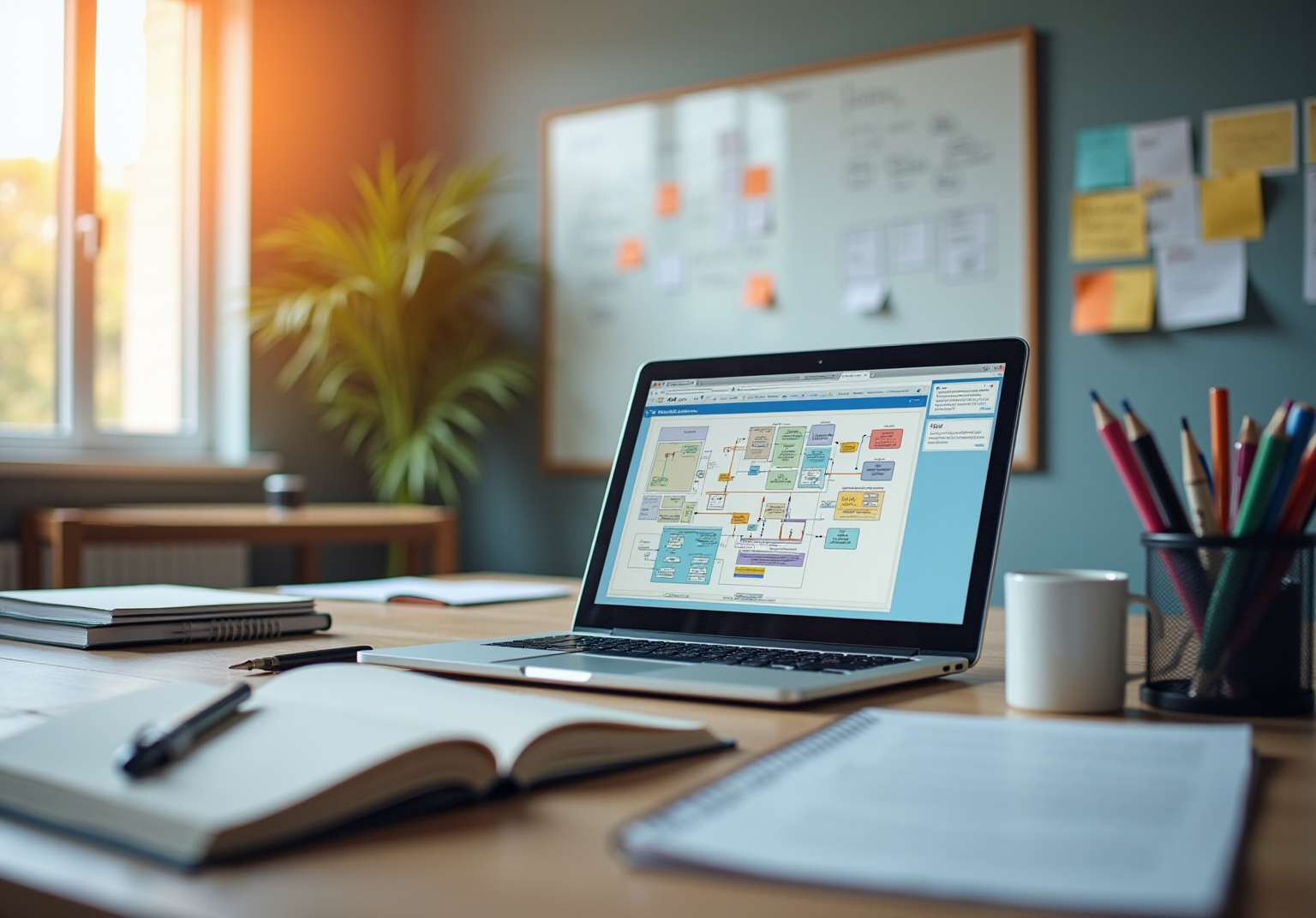Overview
You might be wondering how to find Microsoft Word on your MacBook. Well, it’s super easy! You can use Finder, Launchpad, or even Spotlight Search to get to it. This article will walk you through step-by-step methods to locate and launch the application, highlighting just how important it is for productivity. Did you know that about 30% of Mac users rely on Microsoft Office? Let’s dive in and explore how you can access it effortlessly!
Key Highlights:
- To locate Microsoft Word on a MacBook, open Finder, navigate to Applications, or use Launchpad and Spotlight Search.
- Approximately 30% of Mac users utilize Microsoft Office, indicating its significance for productivity.
- Methods to launch Word include Finder, Spotlight Search, Launchpad, and adding it to the Dock for quick access.
- Mac users report higher job satisfaction and productivity levels compared to Windows users.
- Common troubleshooting steps for Word include checking for updates, restarting the Mac, reinstalling the software, and resetting preferences.
- Regularly updating Microsoft Word is crucial for security and performance, with many organizations neglecting this important task.
- Alternative word processing applications for Mac include Apple Pages, Google Docs, LibreOffice Writer, and WPS Office, each offering unique features.
Introduction
In a world where productivity relies heavily on software, Microsoft Word is a go-to for many MacBook users. You might be wondering how to make the most of it, right? As the need for smooth workflows increases, knowing how to find, open, and troubleshoot this vital app is super important. This article dives into practical tips for accessing Microsoft Word, tackling common hiccups, and tweaking your MacBook experience for peak performance.
Now, let’s talk about keeping your software updated and exploring alternative word processors. With these insights, you’ll be well-equipped to boost your productivity and navigate the ever-changing landscape of digital tools. Whether you're troubleshooting issues or on the hunt for new options, this guide is your friendly resource for unlocking the full potential of Microsoft Word on your Mac.
Locating Microsoft Word on Your MacBook
To locate Microsoft software on your MacBook, just follow these simple steps:
- Open Finder: Click on the Finder icon in your Dock, which looks like a smiley face.
- Navigate to Applications: In the Finder sidebar, select 'Applications'. This will show you all the applications installed on your Mac.
- Search for Term: You can scroll through the list or use the search bar in the top right corner of the Finder window. Type 'Microsoft' to see if it pops up in the results.
- Check Launchpad: Another option is to open Launchpad by clicking its rocket icon in the Dock. Once it's open, type 'Word' in the search field at the top. This will help you find the software if it’s installed.
You might be wondering how significant . Recent statistics reveal that about 30% of Mac individuals use Office, highlighting its importance in productivity. This aligns with the broader trend of software usage, as seen with available via CRAN for R, showcasing the diverse applications that enhance productivity.
Speaking of productivity, the organization is strategically focusing on integrating AI into its services, especially with the launch of Microsoft 365 Copilot. With more than 10,000 groups already using this technology, it underscores the value of text processing software in today’s productivity toolkit.
As Elizabeth Gration noted, the illustrates the lasting relevance of Office tools, including text processing software, in the productivity landscape. By following these steps, you can easily learn how to find Word on your MacBook, ultimately .
Now, let’s dive into how can empower your team by creating and . This not only saves time but also in your operations. With SowFlow's features, you can create that make finding applications like document editing software a breeze.
Additionally, the ease of updating documentation means your guides will always be relevant and useful in a fast-paced business environment. To keep this guide accessible, it maintains a recommended Flesch-Kincaid score around 7.0 to 8.0, making it suitable for operations managers looking for clear and concise instructions.
Different Ways to Open Word on Your MacBook
Launching the word processing application on your MacBook is a breeze, and there are several simple ways to do it that can really boost your workflow and . You might be wondering how to get started.
From Finder: Just open a Finder window, head to the Applications folder, find your word processing software, and double-click its icon to launch it.
Using Spotlight Search: Press Command + Space to activate Spotlight. Type 'Document' into the search bar, and when the application pops up in the results, hit Enter to open it.
From Launchpad: Click the Launchpad icon in your Dock. You can browse through the programs or type 'Document' in the search box at the top, then click on the word processor to launch it.
Using the Dock: If you use the application often, why not add it to your Dock? Once it’s there, you can easily start it by clicking its icon right from the Dock.
These methods not only simplify how to find Word on a MacBook but also reflect a larger trend: Mac users often experience improved productivity. In fact, research shows that and productivity levels compared to their Windows counterparts, with 22% of MacOS users exceeding performance expectations. It’s no surprise that when given the option—this really highlights is for creating an efficient work environment.
Now, let’s dive into how integrating into your workflow can empower your team even more. With Slow Flow, you can easily by just inputting your content and letting the platform do the formatting for you. is a breeze too, so you can keep your guides relevant and accurate with minimal effort.
This means your team will have the most pertinent information right at their fingertips, which enhances overall productivity. For example, an can quickly whip up a manual for a new software tool, ensuring that all team members have access to the latest instructions without any delays. Plus, organizations using Macs can save between $273 - $543 per device compared to PCs, which really underscores the financial benefits of using Macs in a business setting.
As Kathryn Joy from Jamf pointed out, , and productivity was 5% greater among Mac users. This really reinforces the positive impact Macs can have on employee performance.
Troubleshooting Common Issues with Word on MacBook
If you're running into issues trying to open Microsoft Word on your Mac, don’t worry! Just follow these expert to tackle those common problems:
- Check for Updates: You might be wondering why this is important. Keeping your software up to date is crucial! Just head over to the Help menu in Word and select 'Check for Updates' to make sure both your MacOS and Microsoft Word are current. Regular updates can fix bugs and boost performance. For instance, in January 2023, 35,000 PayPal users faced issues due to a , which really highlights why staying updated is key to protecting against vulnerabilities.
- Restart Your Mac: Sometimes, a simple restart does wonders. It clears out temporary files and resets system processes that might be causing conflicts. Give it a shot!
- Reinstall the Software: If Word still won’t launch, try removing it and then reinstalling it from the website or the App Store. This can fix any corrupted files that are getting in the way.
- Reset Preferences: Close the app, and then navigate to
~/Library/Preferences/. Find and delete the file namedcom.Microsoft.Word.plist. Restart Word and see if this does the trick—resetting preferences can clear up conflicts caused by outdated settings.
These steps cover some of the most common problems folks face with the app on Mac, like crashes or failure to start. Plus, they guide you on how to find Word on your MacBook. As Jakub Křoustek, Malware Research Director, pointed out, "attacks utilizing AI-generated techniques... are becoming increasingly common, further complicating the threat environment," which just emphasizes the need for . By implementing these solutions, teams can keep productivity high without unnecessary delays.
And hey, if you want to enhance your experience with the app, consider tapping into . You can access them by pressing Ctrl-m, clicking on an icon in the Add-Ins ribbon or Quick Access Toolbar, or through the Macro dialog box. This integration can really streamline your , reinforcing how vital is in troubleshooting software issues.
To further empower your team, why not check out ? With SowFlow, you can easily craft and update documentation, ensuring your team has instant access to the info they need to resolve issues quickly and efficiently. allow for seamless updates, making your documentation responsive to the ever-changing business environment.
This approach not only boosts productivity but also transforms your , making it more effective in supporting your team's needs.
Customizing Your MacBook for Quick Access to Word
Want to for quicker access to ? Let’s walk through together:
- Add to Dock: First, open the document application. Then, right-click (or Control-click) the icon in the Dock. Select 'Options' and choose 'Keep in Dock'. This simple action lets you launch the application with just a single click, which can really .
- Create a : Next, hop into Finder and navigate to the Applications folder. Find the Microsoft application, then drag its icon to your Desktop. Voilà! You’ve created a handy shortcut, making it super easy to access the application without digging through menus.
- Use : For an even quicker way to get to your app, think about setting up a personalized keyboard shortcut. Just go to System Preferences, select Keyboard, and then navigate to Shortcuts. Hit the '+' button to add a new shortcut, and choose your favorite key combination for Microsoft Word.
By using these strategies, you can really amp up your productivity and simplify your on your MacBook. Did you know that a good chunk of folks customize their Mac applications to enhance efficiency? Many choose to add their go-to apps to the Dock. This little tweak not only saves time but also cuts down on unnecessary navigation, letting you focus more on what matters.
As Gecko's Ink puts it, "It's effortless. Move your mouse beyond the screen borders, and witness the magic unfold." Plus, take a look at case studies like the Make It Home Workspace Revolution, which show how personal setups can change the way you interact with digital tools, ultimately leading to greater productivity. So, why not give it a try and see how it works for you?
Keeping Microsoft Word Updated on Your MacBook
To keep Microsoft Word up-to-date on your MacBook, just follow these simple steps:
- Open Document: Start by launching the application on your Mac. You might be wondering how to find Word on your MacBook—it's easy!
- : Head over to the menu bar, click on 'Help', and select 'Check for Updates'. This will kick off the AutoUpdate tool, which is super important for .
- Install Updates: If there are updates waiting for you, just follow the on-screen instructions to download and install them. Remember, a stable internet connection is key here to avoid any hiccups.
is crucial for and running smoothly. Did you know that 79% of businesses and 97% of charities took significant actions after experiencing a breach? This really highlights the need for . Plus, with software threats constantly evolving, staying on top of updates is more important than ever.
Experts in the industry stress that keeping programs like your word processor up to date not only boosts performance but also cuts down on risks associated with outdated software. It’s surprising how many folks forget to check for updates, which can leave them vulnerable. A case study on responses to shows that good update management can really lessen the impact of those breaches—definitely a message organizations should take to heart.
By making it a habit to check for updates, organizations can keep their software secure and efficient. As one Director of Operations at a medium-income charity put it, "It’s on their radar and they’re astute. They agree with what we suggest most of the time." This really emphasizes the proactive approach many organizations are taking towards managing their software.

Exploring Alternative Word Processing Applications on Mac
If you're on the lookout for alternatives to Microsoft Word on your Mac, you're in luck! There are several applications that really stand out with their unique features and s.
You might want to check out Apple Pages. This free word processor is designed to work seamlessly with , making your experience smooth and enjoyable. Its intuitive interface is perfect for anyone who values within the Apple ecosystem.
Then there's Google Docs. This web-based gem shines when it comes to . Imagine multiple people working on a document together, from any device with internet access! It’s a fantastic feature for teams that need to stay in constant communication and keep everything updated.
Don’t overlook LibreOffice Writer either. It’s a strong, no-cost, that packs a punch with a wide range of features, similar to other word processing software. Plus, it supports various file formats, giving you the flexibility you need for document handling.
And if you’re looking for a , WPS Office is worth considering. This free office suite includes a word processor, spreadsheet, and presentation software, all wrapped in a familiar interface for those used to Microsoft Word.
Now, as we step into 2025, the preferences for word processing software on Mac are shifting. Many businesses are exploring alternative solutions based on functionality, ease of use, and collaborative features. The market share of these alternatives is on the rise, showing a clear trend toward more diverse options that cater to various consumer needs. Tech experts often emphasize the importance of user-friendly design and integration capabilities when recommending software solutions.
Speaking of features, did you know that the ability to modify colors in documents can enhance image displays? Tools that offer such capabilities are becoming increasingly attractive.
Take a look at case studies like the success of Word for Atari ST; they demonstrate how innovative word processing software can significantly boost experience and productivity. As organizations aim to streamline their , the demand for on Mac is likely to grow. Notably, over 750,000 scientists across 110 countries rely on Prism to share their research, highlighting its credibility as a word processing alternative, especially in academic circles.
David R. Edwards, a Senior R&D Scientist, puts it simply: "Prism is the only easy to use nonlinear regression analysis software on the market. Graphing options are top notch." This really underscores its user-friendliness and advanced features. Plus, the popularity of applications like Pixelmator Pro, which boasts over 43,000 five-star ratings, reflects a growing trend toward .

Conclusion
Navigating Microsoft Word on a MacBook can be a breeze when you have the right strategies in place! You might be wondering how to get started, right? From finding the application through Finder and Launchpad to using Spotlight Search, there are plenty of ways to quickly access this essential productivity tool. And let’s not forget about customizing your MacBook environment—adding Word to the Dock or creating desktop shortcuts can really boost accessibility. This way, you can dive into your tasks without any unnecessary delays.
Now, let’s talk about troubleshooting. It's super important to tackle common issues like software updates, application crashes, or installation errors. Regularly checking for updates not only enhances functionality but also protects you from potential security vulnerabilities. By following some straightforward troubleshooting steps, you can keep your workflow smooth and minimize disruptions.
If you’re considering alternatives to Microsoft Word, you’ve got options! Apple Pages, Google Docs, and LibreOffice Writer each offer unique features that cater to different needs. These alternatives highlight the shifting preferences of users today, showing just how crucial flexibility and collaboration are in our fast-paced work environment.
Ultimately, the secret to maximizing productivity on your MacBook is all about understanding how to use Microsoft Word effectively and exploring other suitable options when the need arises. Keeping your applications updated and troubleshooting effectively leads to a seamless user experience, letting you and your team work efficiently in our increasingly digital world. With these insights, you’re all set to unlock the full potential of your MacBook and navigate the realm of word processing with ease!
Frequently Asked Questions
How can I locate Microsoft software on my MacBook?
To locate Microsoft software, open Finder by clicking the Finder icon in your Dock, select 'Applications' in the sidebar, and either scroll through the list or use the search bar to type 'Microsoft'. You can also check Launchpad by clicking its rocket icon and searching for 'Word'.
What percentage of Mac users utilize Microsoft Office?
Approximately 30% of Mac users use Microsoft Office, highlighting its significance for productivity.
What is Microsoft 365 Copilot?
Microsoft 365 Copilot is a technology that integrates AI into Microsoft services, and it is currently being used by over 10,000 groups, emphasizing the importance of text processing software in productivity.
How has the number of Excel users changed over time?
The number of Excel users has increased significantly, from 30 million in 1996, showcasing the ongoing relevance of Office tools in productivity.
What are some methods to launch the word processing application on a MacBook?
You can launch the word processing application by: 1. Opening Finder, going to Applications, and double-clicking the application icon. 2. Using Spotlight Search by pressing Command + Space, typing 'Document', and hitting Enter. 3. Opening Launchpad, browsing or searching for 'Document', and clicking the application. 4. Adding the application to your Dock for easy access.
How does using a Mac impact productivity compared to Windows?
Research indicates that Mac users report higher job satisfaction and productivity levels, with 22% of MacOS users exceeding performance expectations, and three out of four enterprise workers prefer Macs when given a choice.
What financial benefits do organizations experience by using Macs?
Organizations using Macs can save between $273 - $543 per device compared to PCs, highlighting the financial advantages of utilizing Macs in a business environment.
What impact do Macs have on employee retention and productivity?
Employee retention is found to be 20% higher, and productivity is 5% greater among Mac users, reinforcing the positive influence of Macs on employee performance.
👍
What others are liking
5 Steps to outline your ideal documentation structure
5 MINS READ
Where to start the your journey of mapping out your ideal documentation structure, aligning it with the very heartbeat of your organization?
Defining a winning level of detail in your process
3 MINS READ
What is too much detail, and what is too little? This article described in that winning level detail about what detail is enough.