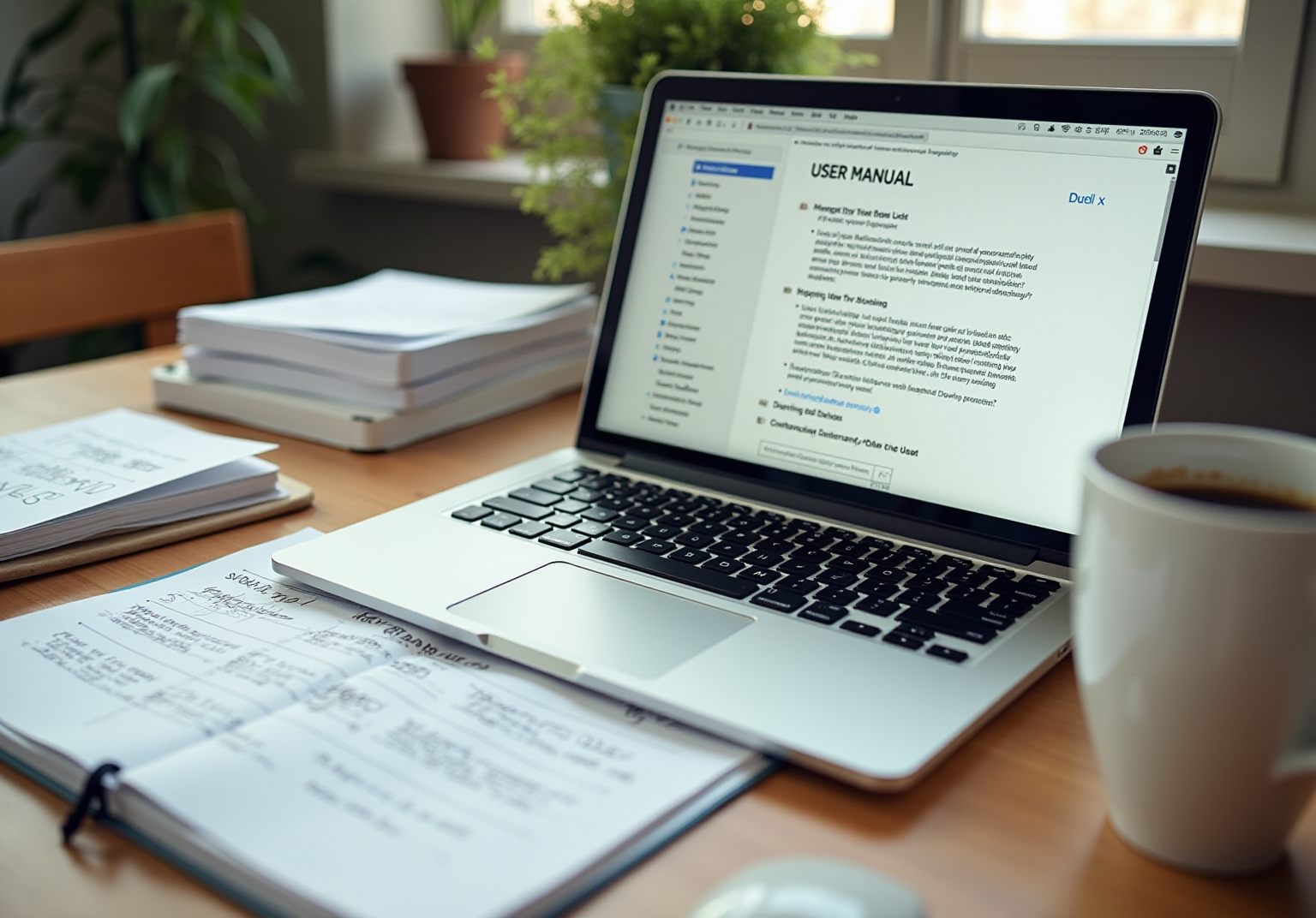General
|
October 17, 2025
|
Best Practices for Chrome Plugins for Screen Capture: Your Go-To Tips for Effective Documentation
Overview
You might be wondering how to make your documentation more effective, right? Well, this article dives into the best practices for using Chrome plugins for screen capture, which can really enhance your documentation game. Visual aids are super important—they help improve user understanding, and we're here to guide you on how to pick the right plugins, implement best practices, and tackle any common challenges that might pop up. By the end, you’ll see just how these tools can streamline your documentation process and boost knowledge retention. So, let’s get started!
Key Highlights:
- Screen capture tools provide visual context that enhances written documentation and improves user understanding.
- SowFlow's guide creation process simplifies onboarding and caters to visual learners by integrating screen capture.
- Research indicates that many users prefer visual content over text, emphasizing the importance of visuals in training materials.
- Key Chrome plugins for screen capture include GoFullPage, Awesome Screenshot, Nimbus Screenshot, Lightshot, and Scribe, each offering unique features.
- When choosing a screen capture plugin, consider ease of use, annotation tools, integration capabilities, recording options, and storage/sharing options.
- Best practices for using screen capture include planning captures, maintaining consistency, providing context, optimizing image quality, and regularly updating records.
- Challenges in screen capture include outdated screenshots, cluttered visuals, technical issues, inconsistent styles, and privacy concerns; these can be mitigated with proactive strategies.
- Integrating screen capture tools into workflows involves selecting suitable resources, training teams, establishing guidelines, utilizing automation, and gathering feedback.
Introduction
In the digital age, you might be wondering how effective documentation can really make a difference for organizations looking to boost user experience and streamline their operations. Well, screen capture tools are leading the charge in this evolution! They add a visual flair that complements the traditional text-based instructions we often rely on. Not only do these tools help clarify complex processes, but they also cater to our growing preference for visual learning.
As more businesses jump on the digital bandwagon, understanding how screen capture fits into documentation is key to improving knowledge retention, operational efficiency, and, of course, user satisfaction.
So, whether you're exploring top Chrome plugins or hunting for best practices, let’s dive into the transformative power of screen capture tools and how they can seamlessly integrate into modern documentation workflows.
The Role of Screen Capture in Effective Documentation
You might be wondering why Chrome plugins for screen capture are so important for keeping everything organized. Well, they provide that visual context that really enhances your written guidelines! These handy tools let you record specific actions, features, or workflows, making it much easier to understand processes. When it comes to complex tasks, visual aids act like a clear reference point, helping to reduce uncertainty and improve the overall user experience.
Now, think about incorporating screen captures into your materials, especially with SowFlow's user-friendly guide creation process. It not only simplifies onboarding and training but also caters to those who prefer visual instructions through Chrome plugins for screen capture. With SowFlow, you can access your records with just a single command, saving you from those endless meetings where you're hunting for answers. Research even shows that a big chunk of people prefer visual content over text, highlighting just are in training materials.
When you’re documenting software usage, using Chrome plugins for screen capture to snap a quick screenshot can clearly show where a button is or how a menu is laid out—details that can be tough to explain in words alone. This visual representation, boosted by SowFlow's instant recording features and those handy plugins, really enhances understanding and provides a quick reference for users, cutting down on the need for lengthy written explanations.
Speaking of visuals, studies have found that our brains process images super quickly—around 13 milliseconds! This shows our natural attraction to visual stimuli. It also means that straightforward visuals can really boost understanding, while cluttered or complicated images might confuse things. In fact, 91% of GPS users have asked for high-quality visual aids for various tasks, which really backs up the case for using visuals in record-keeping.
So, using Chrome plugins for screen capture along with SowFlow's powerful solution not only makes things clearer but also fosters a more effective learning environment. This ultimately leads to better knowledge retention and application. As Elisa Galmarini pointed out, future studies should look into whether mixing visual-based interventions with oral discussions works better than just providing video formats. This emphasizes the need for a well-rounded approach to record-keeping.
Exploring Top Chrome Plugins for Screen Capture
In the world of records, you might be curious about the best chrome plugins for screen capture that have popped up as top contenders in the game. Each of these tools is designed to meet different needs, so let’s dive into some of the stars for 2025:
- GoFullPage: This nifty extension is fantastic for capturing entire web pages with just a click. It's perfect for documenting online processes or tutorials, ensuring that no detail slips through the cracks.
- Awesome Screenshot: A real multitasker, Awesome Screenshot lets you take, annotate, and share screenshots with ease. Whether you need a full-page capture or just a selected area, it adapts to your recording needs seamlessly.
- Nimbus Screenshot: Offering both screen grab and video recording options, Nimbus Screenshot helps you create comprehensive materials that blend visuals with detailed explanations. This dual functionality is a game-changer for training materials.
- Lightshot: Known for its user-friendly interface, Lightshot allows for quick screenshot capture and editing. Its simplicity makes it a go-to choice for anyone needing to document processes on the fly without losing quality.
- Scribe: With a bit of AI magic, Scribe automatically generates step-by-step guides complete with screenshots. This innovative approach makes paperwork a breeze, letting teams focus on content instead of formatting.
So, why should you consider using chrome plugins for screen capture? Well, they can seriously boost your record-keeping efforts, ensuring information is captured accurately and shared effectively. As more organizations lean on digital resources, these plugins can enhance knowledge management and operational efficiency. With Chrome's market share growing from 63.87% in 2023 to 65.72% in 2024, it’s clear that the adoption of these tools will likely keep expanding, further cementing their role in effective record-keeping practices.
As Martin Schneider, a Delivery Manager, pointed out, "Before BrowserStack, it took eight test engineers a whole day to test. Now it takes an hour. We can release daily if we wanted to." This really highlights the efficiency gains that come from using effective recording tools.
And speaking of efficiency, did you know that the largest group of are gamers aged 25 to 34? This insight gives operations managers a chance to tailor their strategies to engage this demographic effectively.
Take a look at the case study on SowFlow's record-keeping system—it shows the real-world benefits of effective practices. Streamlined processes can boost productivity and ensure teams have quick access to the information they need. So, what do you think? Ready to explore these tools further?
Key Features to Consider When Choosing a Screen Capture Plugin
When you're on the hunt for a screen capture plugin, there are a few key features you definitely want to keep in mind—they can really make a difference in your documentation process.
First off, let’s talk about Ease of Use. You might be wondering how important this is. An intuitive interface is crucial! A plugin that lets you capture screenshots quickly and easily, without a steep learning curve, can really boost your productivity and cut down on training time. As Jeff Starr, a 15-year WordPress developer, puts it, "I develop and maintain this free plugin with love for ." That really underscores how user-friendly design matters in plugin development.
Next up, we have Annotation Tools. You want robust features here for clarity. Look for plugins that let you add text, arrows, and shapes—these can help you communicate your ideas more effectively in your materials.
Now, let’s dive into Integration Capabilities. Seamless integration with your existing tools or platforms is key. This makes for a smoother workflow, helping your team stay consistent and accessible in your writing efforts.
Then there are Recording Options. Depending on what you need for your documentation, being able to capture full pages, specific areas, or even videos can be super helpful. This flexibility gives you a more comprehensive view of processes and workflows.
And don’t forget about Storage and Sharing Options. How does the plugin handle storing and sharing your screenshots? Features that support cloud storage or direct sharing to collaboration platforms can save you time and make it easier for your team to access captured content.
Also, keep in mind the upkeep of your image recording devices. Upgrading the plugin might mean removing the old version or using the automatic update feature in WordPress. This way, you’ll always have the latest capabilities at your fingertips.
Focusing on these attributes will help you choose a recording plugin that not only meets your writing goals but also boosts your overall efficiency. For instance, SowFlow’s user-friendly guide system, which uses Chrome plugins for screen capture, shows just how effective screen capture functions can streamline your recording process, ensuring information remains relevant and easily accessible. This approach can really cut down on unnecessary delays and meetings, creating a more organized operational environment.
Plus, if you’re not satisfied, you can request a full refund within 14 days, which really adds to your confidence in the resources being discussed. The case study titled 'Streamlined Documentation Process' illustrates how SowFlow tackles common challenges organizations face in keeping effective records, especially when it comes to creating, locating, and updating information.
Best Practices for Utilizing Screen Capture Tools in Documentation
To enhance the efficiency of visual recording tools in your reports, let’s explore some best practices together:
- Plan Your Captures: You might be wondering how to get started. Before you hit that screen capture button, take a moment to outline the specific elements you need to document. This focused approach helps you capture only the relevant information, avoiding those unnecessary screenshots that can clutter your documentation.
- Maintain Consistency: Think about how frustrating it can be to sift through inconsistent visuals. Employing a uniform style for your screenshots—like consistent annotations, colors, and fonts—can really enhance the visual appeal. Plus, it creates a cohesive look across your materials, making it easier for users to follow along.
- Provide Context: Always accompany your screenshots with descriptive text that explains what the user is observing. Providing context is crucial for comprehension, as it helps users understand the significance of each image within the workflow.
- Optimize Image Quality: Clear and high-resolution screenshots are a must! Blurry or pixelated images can lead to confusion and misinterpretation, which undermines the effectiveness of your documentation.
- Regularly Update Records: As processes evolve, so should your records. It’s a good idea to regularly review and update your screenshots to reflect the current state of your workflows. This practice keeps your records relevant and can mitigate potential financial losses. Plus, effective record-keeping strategies have been shown to foster collaboration and improve business results.
By sticking to these best practices, your team can create effective records that enhance user understanding and minimize the need for additional clarification. This approach aligns with the growing trend of utilizing digital tools, including chrome plugins for screen capture, to simplify record-keeping processes. For instance, SowFlow’s features allow for seamless creation of user guides and training materials right within the browser, without the hassle of switching applications.
Clients like Anastasia Masadi have noted that SowFlow has revolutionized the way her team documents work and delivers to clients, saving valuable time. And with 66% of staff relying on for their record-keeping needs, SowFlow's accessibility features become crucial. A case study on improving document turnaround with e-signatures illustrates how automating paperwork processes can enhance operational efficiency—a key concern for operations managers.
Furthermore, as pointed out by the Archive Corporation, four out of five employees must use their mobile devices to access documents for their jobs. This highlights the critical role of accessibility in records. So, what do you think? Are you ready to elevate your documentation game?
Overcoming Challenges in Screen Capture for Documentation
Using chrome plugins for screen capture can sometimes feel like a bit of a headache, right? If these challenges aren’t tackled, they might really get in the way of smooth record-keeping. But don’t worry! ASaFlow is here to help you navigate these common hurdles. Let’s dive into some issues you might face and how to overcome them:
- Outdated Screenshots: You know how fast technology moves! Screenshots can quickly become outdated as software and processes change. To keep things fresh, set up a regular review schedule for your records. This way, you can ensure that all your visuals are up-to-date and reflect current practices. Research shows that outdated screenshots can lead to confusion—definitely not what you want! And with hackers on the prowl every three seconds, keeping your documentation current is essential for security and operational integrity.
- Cluttered Screenshots: Capturing too much information can make your screenshots look cluttered, hiding the important details. We all know that emotional and aesthetic factors play a huge role in user experience. So, to boost clarity, focus on capturing just the essentials. Cropping tools can be a lifesaver here, helping you streamline your visuals and make them more user-friendly.
- Technical Issues: Let’s face it—chrome plugins can sometimes be a bit finicky, crashing or slowing down just when you need them the most. To tackle this, make sure your team knows how to troubleshoot common problems. It might also be a good idea to keep a list of backup tools handy, just in case you run into any hiccups during your record-keeping tasks.
- Inconsistent Styles: If your team members are capturing screenshots in different styles, it can create a disjointed experience for users. To promote a more cohesive look, consider developing a style guide that outlines best practices for capturing and annotating screenshots. This guide should cover everything from image size to font , ensuring a uniform appearance across all your materials.
- Privacy Concerns: We can’t overlook the importance of privacy! Capturing sensitive information poses real risks. It’s crucial to have guidelines in place that require team members to obscure or remove personal data from screenshots. Training your team on these protocols will help protect sensitive information while keeping your records intact.
Now, let’s look at a real-world example. Take the case study titled "Participant #4 Smartphone Use Analysis," where user engagement with applications was tracked over 37 days. This highlights the importance of effective visual recording resources in managing records. As users interacted with various applications, it became clear that clarity and uniformity in record-keeping are key.
By proactively addressing these challenges, you can significantly enhance your recording processes with chrome plugins for screen capture. This way, your visual methods will not only be effective but will also contribute to a more organized and efficient workflow.

Integrating Screen Capture Tools into Your Documentation Workflow
Incorporating visual recording resources into your workflow can really boost your efficiency and precision. It fits perfectly with SowFlow's mission to transform records through and better knowledge management. So, how can you effectively integrate these tools?
- First off, you might want to Select Suitable Resources. Look for chrome plugins for screen capture that easily connect with your current record-keeping platforms, like content management systems or teamwork applications. For example, Parser connects to over 1000 apps through a native integration with Zapier. This compatibility is key—it helps keep your workflow smooth and minimizes disruptions, which is essential for effective knowledge management.
- Next, let’s talk about training. It’s crucial to Train Your Team. Conduct thorough sessions on how to use imaging utilities effectively in your reporting processes. When your team is well-trained, they can make the most of these resources, leading to improved productivity and consistency. This is vital for creating those instant guides that meet your operational needs.
- To really enhance productivity, many professionals are turning to chrome plugins for screen capture. So, Establish Clear Guidelines. Create straightforward instructions that outline when and how to use these plugins for screen capture in your records. This practice helps maintain consistency and quality in all writing efforts, ensuring that everyone is on the same page and streamlining your workflow collection.
- Now, have you considered utilizing automation? Exploring chrome plugins for screen capture can help you capture screenshots during critical processes, like software updates or onboarding sessions. Take the Kong Docs team, for instance—they successfully implemented shot-scraper, a tool for automated screenshot capture, which streamlined their record-keeping process. As they put it, "Automation can be enhanced using chrome plugins for screen capture!" This approach not only saves time but also keeps your documentation current, reducing the need for manual edits—an essential part of effective knowledge management.
- Lastly, don’t forget to Gather Feedback. Regularly ask users for their thoughts on the image recording utilities and how they’re fitting into workflows. This feedback loop is crucial for making necessary adjustments and improvements, ensuring that your resources continue to meet the evolving needs of your organization.
By thoughtfully incorporating visual recording resources into your written workflows, you can enhance content quality and simplify processes. This ultimately leads to a more organized and effective operational environment. Plus, digital marketing teams can track website changes and competitor activities by systematically collecting screenshots, ensuring compliance with search engine guidelines and industry regulations. This further reinforces SowFlow's commitment to revolutionizing documentation.
For more information on how SowFlow can assist you in integrating into your workflows, feel free to reach out today!
Conclusion
You might be wondering how screen capture tools fit into the world of documentation. Well, they're not just a passing fad; they're a game changer! By adding visual context, these tools help clarify complex processes and cater to our growing love for visual learning. Just think about it: tools like SowFlow can really streamline your documentation efforts and boost knowledge retention. It's clear that organizations need to take a well-rounded approach to their documentation strategies.
Now, when it comes to picking the right screen capture plugin, it’s all about maximizing effectiveness. Look for features like ease of use, annotation capabilities, and integration options—these can really make a difference in the quality of your documentation. And don’t forget about best practices! Planning your captures, keeping things consistent, and regularly updating content will help ensure your documentation stays relevant and effective.
Sure, there are challenges with screen capture tools, like outdated visuals and privacy concerns. But don’t worry! With some proactive strategies—like training your teams, setting clear guidelines, and embracing automation—you can turn these tools into your allies for creating structured, efficient workflows.
Ultimately, the real magic of screen capture tools is their ability to enhance clarity and accessibility in documentation. As we navigate the ever-evolving digital landscape, embracing these tools will be key to fostering a culture of effective knowledge management and continuous improvement. So, why not dive in and explore how these tools can transform your documentation game?
Frequently Asked Questions
Why are Chrome plugins for screen capture important?
Chrome plugins for screen capture provide visual context that enhances written guidelines, making it easier to understand processes, especially for complex tasks. They serve as clear reference points, reducing uncertainty and improving user experience.
How do screen captures benefit training and onboarding?
Incorporating screen captures into training materials simplifies onboarding and caters to those who prefer visual instructions. They provide quick access to information and reduce the need for lengthy meetings.
What are some advantages of using visuals in documentation?
Visuals help clarify software usage by showing details like button locations or menu layouts, which can be difficult to explain with words. They enhance understanding and serve as quick references, improving knowledge retention.
How quickly does the brain process images?
The brain processes images in about 13 milliseconds, indicating a natural attraction to visual stimuli. This rapid processing highlights the effectiveness of straightforward visuals in boosting understanding.
What are some recommended Chrome plugins for screen capture in 2025?
Recommended plugins include: 1. GoFullPage: Captures entire web pages. 2. Awesome Screenshot: Allows for capturing, annotating, and sharing screenshots. 3. Nimbus Screenshot: Offers both screen grab and video recording options. 4. Lightshot: User-friendly for quick screenshot capture and editing. 5. Scribe: Automatically generates step-by-step guides with screenshots.
How do Chrome plugins enhance record-keeping?
Chrome plugins improve record-keeping by ensuring accurate information capture and effective sharing, which enhances knowledge management and operational efficiency.
What impact do effective recording tools have on efficiency?
Effective recording tools significantly increase efficiency, as illustrated by a case where a testing process was reduced from a whole day to just an hour, allowing for daily releases.
What demographic primarily uses Google Chrome?
The largest group of Google Chrome users are gamers aged 25 to 34, which provides insights for operations managers to tailor their strategies towards this demographic.
👍
What others are liking
5 Steps to outline your ideal documentation structure
5 MINS READ
Where to start the your journey of mapping out your ideal documentation structure, aligning it with the very heartbeat of your organization?
Defining a winning level of detail in your process
3 MINS READ
What is too much detail, and what is too little? This article described in that winning level detail about what detail is enough.