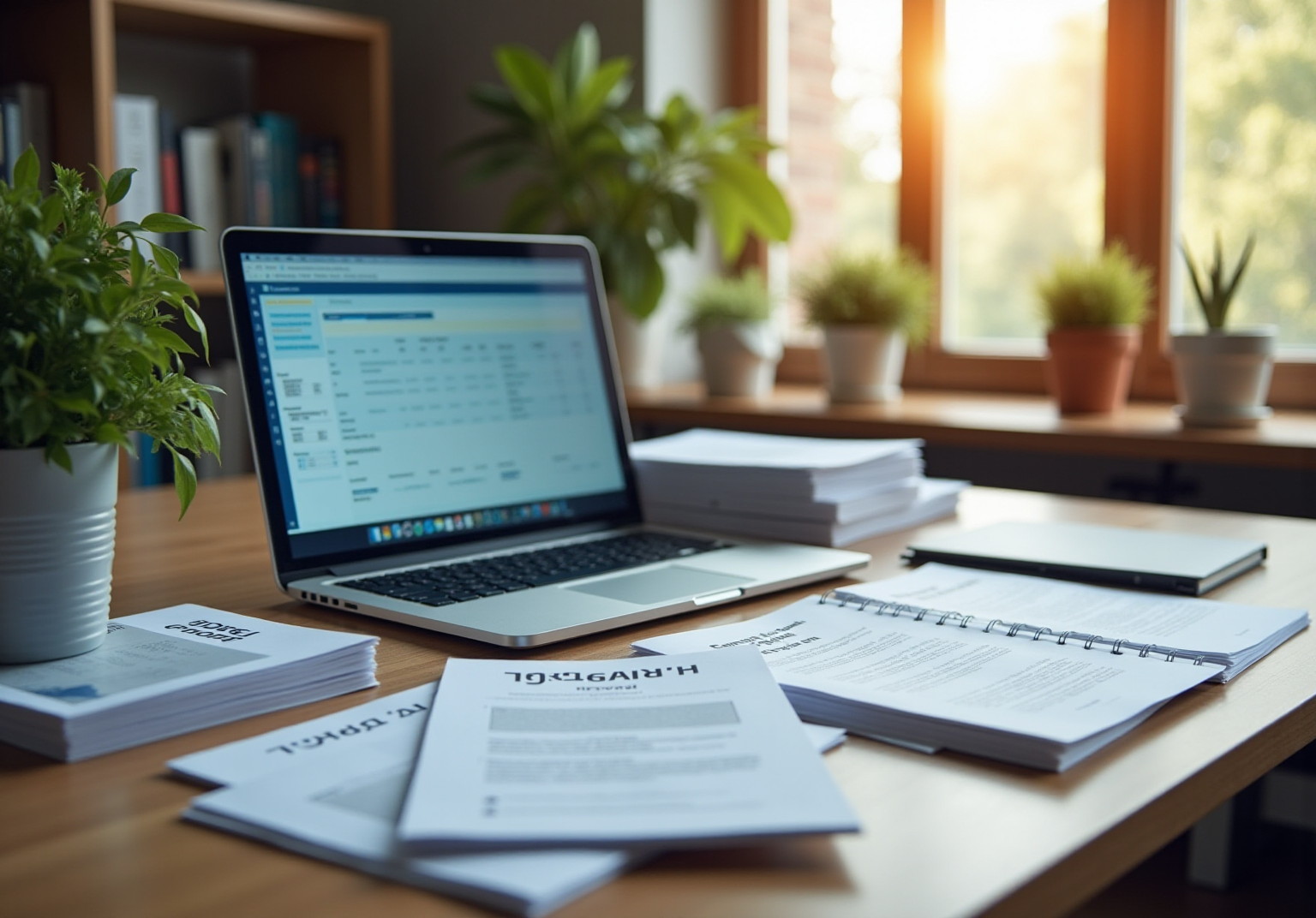Overview
You might be wondering how to effectively record your screen using Chrome, right? Well, this article is here to guide you through it! Screen recording is super useful in so many situations, whether you're creating tutorials or giving presentations. It breaks down step-by-step methods, talks about popular Chrome extensions you can use, and even throws in some troubleshooting tips. All of this really shows how these tools can boost your communication and productivity, both in your personal life and at work. So, let’s dive into the details and see how you can make the most out of screen recording!
Key Highlights:
- Screen recording is a valuable tool for creating tutorials, presentations, and troubleshooting sessions, enhancing communication over text.
- By 2025, a growing number of companies are adopting screen recording technology to improve training and documentation processes.
- 36% of marketers are utilizing live video content, indicating the rising importance of visual media in engagement.
- Recent trends include new software solutions like PassFab's 'Screen Recorder' and acquisitions like Microsoft's Clipchamp to enhance display capturing functionalities.
- Screen captures aid in training, troubleshooting, and knowledge sharing, improving clarity and efficiency in fast-paced business environments.
- Popular Chrome extensions for screen recording include Screencastify, Loom, Nimbus Capture, Awesome Screenshot, and Vidyard, each offering unique features for users.
- Troubleshooting common screen recording issues involves checking permissions, clearing cache, managing extensions, and ensuring the latest browser version is used.
- Editing best practices include trimming recordings, adding annotations, and maintaining brevity to enhance viewer engagement.
- Sharing recordings effectively requires selecting appropriate platforms and ensuring proper sharing settings for audience accessibility.
Introduction
In a world where visual communication is becoming the norm, you might be wondering how screen recording can make a difference in sharing information and documenting processes. Well, it’s turned into a game-changer for businesses tackling training, troubleshooting, and knowledge management. Imagine being able to capture and share processes through video—sounds essential, right? Thanks to tech advancements and a plethora of user-friendly tools, organizations are realizing just how beneficial it is to weave screen recording into their everyday workflows.
Now, let’s dive into the basics of screen recording! We’ll explore practical ways to capture content on Chrome, highlight some top extensions that make the process a breeze, and share best practices for editing and sharing your recordings effectively. By embracing these strategies, teams can enhance communication, boost training outcomes, and ultimately increase productivity. So, are you ready to take your documentation game to the next level?
Understanding Screen Recording: The Basics
Capturing video footage of your computer display is super easy with a chrome screen record! Whether you’re creating tutorials, presentations, or even troubleshooting sessions, this technology helps you communicate information way more effectively than just text. It’s become an essential tool in both personal and professional settings.
You might be wondering how this all fits into the business world. Well, in 2025, more and more companies are jumping on the display capturing bandwagon. A significant chunk of organizations is using this tech to boost their training and documentation processes. Did you know that 36% of marketers are utilizing live video content? That really shows how visual media is making a splash in engagement and retention.
Screen captures are like the Swiss Army knife of communication! They can help with training by providing step-by-step guides, assist in troubleshooting by showing solutions visually, and promote knowledge sharing among team members. In fast-paced business environments, where clarity and efficiency are key, tools like chrome screen record are particularly valuable.
Speaking of tools, let’s talk about some recent trends in display capture technology. New software solutions, like PassFab's 'Screen Recorder,' make chrome screen recording a breeze, allowing for seamless capture and editing. This really streamlines the documentation process! Plus, companies like Microsoft are making strides in this area, as seen by their acquisition of Clipchamp, showing a strong market focus on enhancing capture functionalities.
And it’s not just the big players! Other important contributors like Apowersoft and TechSmith are also stepping up to meet the growing demand for efficient display capturing solutions.
Now, let’s consider some practical examples. Capturing visuals can really enhance communication among teams. When you provide visual context, video captures can help reduce misunderstandings and ensure everyone is on the same page regarding processes and procedures. Experts agree that adding visual content to training not only boosts comprehension but also ramps up retention rates.
As Matthew Gibbons, Senior Data & Tech Writer, puts it, "If that’s the route you choose, there’s no better agency to partner with than WebFX." This really highlights is in training and documentation.
Ultimately, getting the hang of capturing visuals with a chrome screen record can really elevate your documentation efforts and simplify communication within your team. By embracing recording technology, organizations can create a more organized and effective workflow, leading to better productivity and collaboration. So, why not give it a try?
How to Record Your Screen on Chrome: Step-by-Step Methods
To effectively record your screen on Chrome and enhance your team's documentation process using SowFlow, let’s walk through these simple steps together:
-
Using Chrome's Built-in Screen Recorder:
- First, press
Shift + Ctrl + Show windowsto bring up the screen capture tool. Easy, right? - Next, select the 'Screen record' option from the menu.
- Now, choose how you want to capture: the entire display, a specific window, or just a selected area.
- Click 'Record' to start capturing your display activity.
- When you’re done, just hit the 'Stop' button in the notification that pops up.
- First, press
-
Using a Chrome Extension with SowFlow:
- Head over to the Chrome Web Store and search for a screen recording extension, like Screencastify or Loom.
- Click 'Add to Chrome' to install your chosen extension—it's that simple!
- Once it’s installed, click on the extension icon in your toolbar.
- Follow the prompts to set your preferences and start capturing.
- After you finish recording, save or share it however you need.
Now, let’s talk about why this matters. In 2025, user adoption rates for the Chrome screen record feature integrated into the browser have skyrocketed, showing just how popular it’s become among businesses for effective documentation practices. Many local tools can’t record display, webcam, and voiceover all at once, which makes the integrated options in the browser especially handy. As Naveen Kumar, a data and statistical expert, puts it, "SowFlow has been a game changer in the way we document work and deliver to our clients. I do not have to take each screenshot separately, and I don’t even have to leave the browser while creating SOPs and training materials. SowFlow gave me time from my life back."
SowFlow's documentation system shows how organizations have leveraged the built-in Chrome screen record feature to create organized, easily accessible guides that boost productivity and cut down on those lengthy meetings we all dread. Case studies reveal significant improvements in knowledge management and operational efficiency thanks to streamlined documentation processes. Plus, with SowFlow, updating and revising documentation is a breeze, keeping your guides relevant in our fast-paced business world.
Want to make the most of the browser's integrated video capture tool? Here’s a quick tip: tidy up your workspace before you hit record, and don’t forget to use the annotation option during the process for clearer communication. By incorporating SowFlow into , you can completely transform how your team creates SOPs and training materials, saving time and boosting overall efficiency. So, what are you waiting for? Let’s get started!
Top Chrome Extensions for Screen Recording: A Beginner's Guide
When it comes to capturing video, you might be wondering which Chrome extensions for screen recording really stand out. Well, let’s take a closer look at some of the best options available in 2025!
- Screencastify: This extension has become a favorite among educators and professionals alike because it can capture your display, webcam, and audio all at once. With built-in editing features and seamless sharing options, Screencastify makes creating instructional videos a breeze. Users rave about its intuitive interface, making it super accessible, even for beginners. In corporate training, it’s proven to be effective, allowing teams to whip up engaging tutorials that really enhance learning outcomes.
- Loom: If simplicity is what you’re after, Loom is your go-to. It lets you quickly capture visuals while including your webcam feed, which is perfect for crafting personalized tutorials and presentations. User reviews highlight how efficient Loom is for team communication, making it a top choice for quick video messages and instructional content.
- Nimbus Capture: This versatile extension does more than just take screenshots; it can also film videos! Plus, it comes with editing features to help you polish your clips before sharing. Nimbus Capture is ideal if you need to document processes visually, as it allows for annotations and highlights, making everything clearer.
- Awesome Screenshot: Combining capture functionality with snapshot capabilities, Awesome Screenshot is a robust tool for all your documentation needs. It enables you to capture and annotate images and videos, which is particularly handy for creating comprehensive guides and tutorials.
- Vidyard: Tailored for businesses, Vidyard packs a punch with its features for capturing and sharing videos, along with analytics to track viewer engagement. This extension is especially beneficial for sales and marketing teams looking to create compelling video content that truly connects with their audience.
It’s worth noting that many built-in applications struggle to let users utilize for capturing display, webcam, and voiceover simultaneously. This really shows the importance of specialized extensions like these! As companies increasingly embrace video training, keeping content concise and interactive is essential. Integrating elements like quizzes and gamification can significantly boost viewer involvement, making these resources even more impactful.
In a recent twist, Systweak Software rolled out a new Capture application for Android, highlighting the growing demand for adaptable capturing solutions in the market. Plus, the case study of QuickTime Player illustrates the limitations of integrated solutions, which, while practical, don’t offer the same level of flexibility and features as specialized browser extensions.
So, whether you’re developing tutorials, leading training sessions, or documenting procedures, these top browser extensions for capturing video provide the essential features to enhance your workflow and facilitate knowledge sharing within your organization. User reviews and ratings further affirm their effectiveness, making them must-have tools for operations managers.
Troubleshooting Common Screen Recording Issues on Chrome
When you're facing challenges while screen recording on Chrome, you might be wondering how to make the process smoother. Implementing some troubleshooting strategies, along with using SowFlow's Chrome extension for instant documentation, can really enhance your experience.
First off, let’s talk permissions. You need to confirm that your browser has the necessary permissions to capture your display. Head over to your system settings and check that screen capture permission is allowed for Chrome. SowFlow's Chrome extension can be a lifesaver here, offering a quick reference guide on how to adjust those settings effectively.
Next up, clearing your browser cache is crucial. Cached data can mess with the capturing process. To tackle this, just go to Settings > Privacy and security > Clear browsing data and wipe that cache clean.
Now, let’s consider those pesky extensions. Sometimes, other installed extensions might interfere with your screen capture tool. So, disable any unnecessary ones and give recording another shot to see if that does the trick.
And don’t forget to restart your browser! Restarting can fix a ton of temporary issues that might be getting in the way of your capturing efforts.
Always make sure you’re using the latest version of Chrome. Frequent updates often resolve issues and boost performance, which can really enhance your display capturing abilities.
Fast forward to 2025, and typical challenges during video capture still include:
- Capturing failures
- Audio sync problems
- Permission errors
Tackling these challenges is key for effective documentation. For example, companies have found that documenting in shorter segments and making sure permissions are in check can significantly improve the capturing experience.
Recent statistics show that organizations applying these troubleshooting tips see a big boost in their video capturing success rates, with many hitting over 80% effectiveness in resolving issues. The mention of '10,000 origins' highlights just how widely display capture applications are used, emphasizing the need for efficient problem-solving.
Experts suggest that a proactive approach to troubleshooting can prevent many common problems. As Ravalika Medipally, a Product Marketing Manager, points out, "The increasing competition in the market is also likely to lead to improved features and better pricing, making screen-recording software more accessible to everyone." This trend underscores the importance of staying updated on the latest resources and methods, like the Chrome screen record feature, to enhance your video capture efforts—especially considering the improvements launched on November 8, 2022.
By using SowFlow’s Chrome extension for instant documentation, operations managers can optimize their workflow management and ensure their capture processes are efficient and effective. The extension allows users to save their documented workflows right into their team’s workspace, ensuring immediate access for team members and facilitating knowledge sharing. Plus, considering software like CamStudio, which offers features such as focused area capture, text annotations during use, and customizable cursor effects, can provide users with more options to tackle the issues we’ve discussed.
By utilizing these methods and resources, operations managers can definitely improve their video capture experiences and ensure efficient documentation.
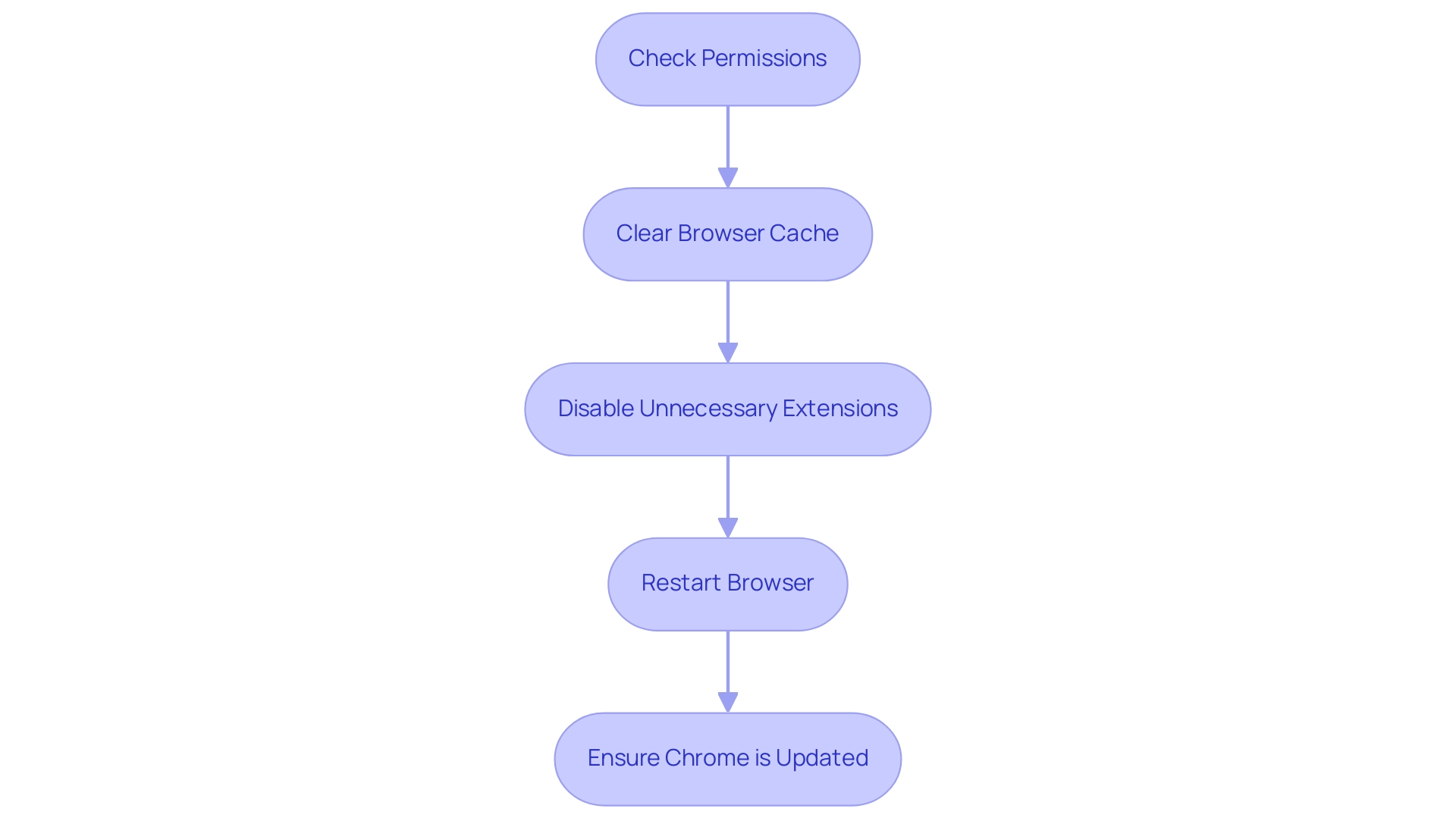
Editing and Sharing Your Screen Recordings: Best Practices
To effectively edit and share your screen recordings while leveraging SowFlow's capabilities, let’s dive into that can really make a difference:
-
Editing Your Recordings:
- You might be wondering how to make your recordings shine. Start by utilizing editing software or the built-in tools within your recording extension to trim unnecessary segments, add annotations, and emphasize key points. This not only boosts clarity but also enhances viewer engagement. With SowFlow, creating user guides becomes a breeze as you incorporate these edits, summoning the wisdom of your documentation instantly to guide your editing process and saving you from those unnecessary meetings where you’re hunting for answers.
- Ever thought about adding some background music or voiceovers? This can create a more immersive experience. Research shows that 78% of folks prefer learning through video, making these enhancements crucial for capturing attention.
- Now, let’s talk about brevity. Keeping your edits concise is essential—studies indicate that 73% of consumers favor videos under two minutes. This approach helps sustain viewer interest and ensures your message hits home. The case study 'How Understanding Data Trends Can Guide Content Creation' emphasizes the effectiveness of short-form content, reinforcing the need for conciseness in your presentations.
-
Sharing Your Recordings:
- When it comes to sharing, you’ll want to choose a platform that aligns with your audience's preferences—think Google Drive, YouTube, or your company intranet. Each platform has its own perks for accessibility and engagement.
- Don’t forget to check your sharing settings! It’s vital to ensure that your intended audience can access the video seamlessly. This step is key to making sure your content reaches its target viewers without any hiccups.
- And when you share, provide a little context or a brief description to clarify the video's purpose. This extra info helps viewers understand the content and its relevance, making for better engagement and comprehension.
By incorporating SowFlow into your workflow, you can really maximize the impact of your screen recordings. They become a valuable resource for onboarding new hires, standardizing processes, and enhancing overall knowledge management within your organization. With SowFlow, updating and revising your documentation becomes effortless, keeping your guides relevant in an ever-changing business environment.
Conclusion
Incorporating screen recording into your business practices? It's a game changer for communication, training, and documentation! By getting a grip on the basics of screen recording, you can effectively capture processes and share information in a way that's visually engaging. With user-friendly tools and Chrome extensions like Screencastify, Loom, and Nimbus Capture, your team can whip up high-quality instructional content that really boosts learning outcomes and operational efficiency.
You might be wondering how to get started. The practical steps for recording on Chrome, along with some handy troubleshooting tips, make it easy to tackle common challenges. By using these resources, you can streamline your documentation processes, cut down on those long meetings, and create a culture where knowledge sharing thrives.
And let’s not forget about best practices! When you edit and share your recordings wisely, you not only keep your viewers engaged but also ensure that crucial information stays accessible and relevant. As you embrace these strategies, you’ll see the potential for increased productivity and better collaboration unfold. Ultimately, integrating screen recording into your daily workflows isn’t just about tech upgrades; it’s a smart step toward a more effective and connected workplace.
Frequently Asked Questions
What is the purpose of using a Chrome screen recorder?
A Chrome screen recorder is used to capture video footage of your computer display, which can enhance communication through tutorials, presentations, and troubleshooting sessions, making information sharing more effective than text alone.
How is screen recording being utilized in the business world?
In 2025, many companies are adopting screen recording technology to improve their training and documentation processes, with 36% of marketers using live video content to enhance engagement and retention.
What are some benefits of screen captures in a business setting?
Screen captures can aid in training by providing step-by-step guides, assist in troubleshooting with visual solutions, and promote knowledge sharing among team members, all of which contribute to clarity and efficiency in fast-paced environments.
What are some recent trends in display capture technology?
New software solutions like PassFab's 'Screen Recorder' simplify the screen recording process, while companies like Microsoft are enhancing capture functionalities, as evidenced by their acquisition of Clipchamp. Other contributors like Apowersoft and TechSmith are also developing efficient display capturing solutions.
How can video captures enhance communication among teams?
Video captures provide visual context that can reduce misunderstandings and ensure everyone is aligned on processes and procedures, boosting comprehension and retention rates during training.
What steps can I follow to record my screen using Chrome's built-in feature?
To record your screen using Chrome's built-in feature, press Shift + Ctrl + Show windows, select the 'Screen record' option, choose what to capture, click 'Record', and hit 'Stop' when finished.
How do I use a Chrome extension for screen recording?
To use a Chrome extension for screen recording, search for an extension like Screencastify or Loom in the Chrome Web Store, install it, click the extension icon in your toolbar, set your preferences, and start capturing. Save or share the recording as needed.
What advantages does the integrated Chrome screen record feature offer?
The integrated Chrome screen record feature allows users to record display, webcam, and voiceover simultaneously, making it more convenient than many local tools, which often lack this capability.
How has SowFlow transformed documentation practices?
SowFlow has streamlined documentation processes by leveraging the built-in Chrome screen record feature, creating organized and easily accessible guides that improve productivity and reduce the need for lengthy meetings.
What tips can enhance the screen recording process?
Before recording, tidy up your workspace and use the annotation option during the process for clearer communication. This can help improve the quality and effectiveness of your documentation.
👍
What others are liking
5 Steps to outline your ideal documentation structure
5 MINS READ
Where to start the your journey of mapping out your ideal documentation structure, aligning it with the very heartbeat of your organization?
Defining a winning level of detail in your process
3 MINS READ
What is too much detail, and what is too little? This article described in that winning level detail about what detail is enough.