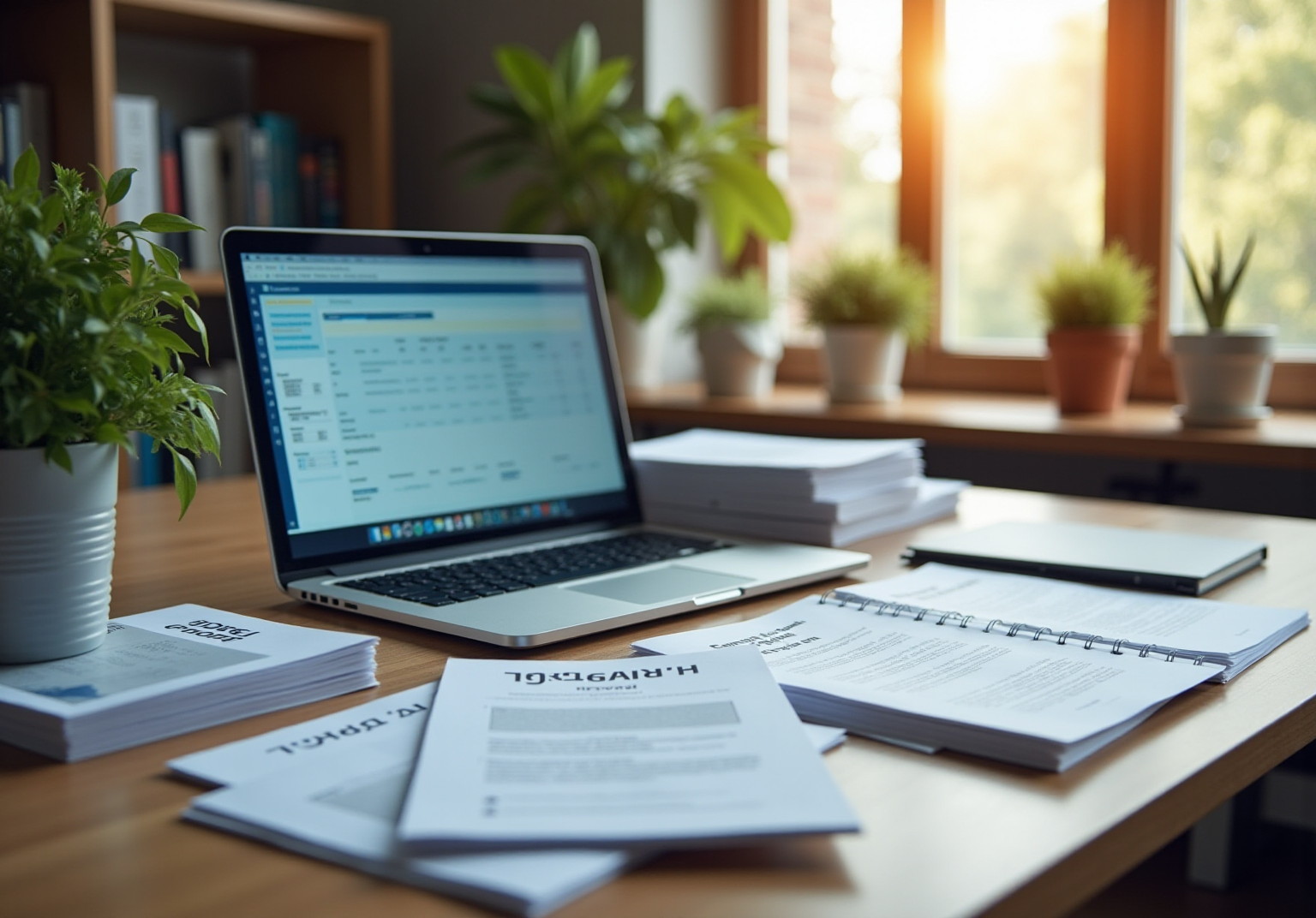Overview
You might be wondering how to lock cells in Google Sheets to keep your data safe and make working with others a breeze. Well, this article is here to help! It dives into why locking cells is so important—think of it as a shield against unwanted edits. Plus, it lays out a straightforward, step-by-step guide for how to do it yourself. And if you’re looking for some advanced tips or troubleshooting advice, don’t worry, we’ve got you covered. By the end of this, you’ll see how effective cell locking can really boost your team’s productivity and keep your data in check.
Key Highlights:
- The lock cell feature in Google Sheets protects specific cells from unwanted changes, essential for maintaining data integrity in collaborative environments.
- Over 60% of users utilize device security features, highlighting the importance of accurate information management.
- Locking cells helps prevent accidental edits, ensuring critical data remains intact, especially in sensitive contexts like financial records.
- Document owners can limit editing permissions, enhancing confidentiality and compliance within organizations.
- Advanced techniques include locking entire sheets, using conditional formatting for clarity, and automating permissions with Apps Script.
- Common troubleshooting steps include checking permissions, refreshing the page, and verifying cell selections to resolve locking issues.
- Real-life examples demonstrate that effective use of cell locking can significantly reduce errors and improve team productivity.
- The step-by-step guide outlines how to lock cells and set permissions, emphasizing the ease of use and benefits for collaboration.
Introduction
In the world of digital collaboration, you might be wondering how to keep your shared documents safe, especially when sensitive data is involved. Well, Google Sheets has got your back with a nifty feature called cell locking! This tool allows you to protect specific cells from unauthorized changes, which isn’t just a safety net; it actually boosts your workflow and helps prevent those costly mistakes that can happen when working together.
Did you know that over 60% of users take advantage of this feature? Understanding how to lock cells effectively can really change how your team handles important information. From stopping accidental edits to managing permissions, let’s dive into the many perks and techniques of cell locking, so your organization can tackle teamwork’s challenges without sacrificing data security.
Understanding Cell Locking in Google Sheets
You might be wondering how the Google Sheets lock cell feature works. Well, it’s an essential tool that lets you protect specific cells or ranges from unwanted changes. This is super handy in collaborative settings where multiple users are interacting with the same document. By using these safeguards, organizations can effectively prevent accidental changes to important information, helping to keep their records intact.
This is especially crucial when dealing with sensitive data, like financial records or project timelines, where accuracy is key.
Did you know that over 60% of users take advantage of device security features in collaborative environments? That’s a significant number, highlighting just how important it is to maintain information accuracy. Plus, mishandling information can cost companies billions of dollars in the long run. In fact, experts predict that by 2025, data restrictions will not only protect information but also boost workflow efficiency by reducing the chances of errors from multiple edits.
AUBA, a Platinum Product Expert, mentioned, "Thanks for the question, it's interesting how you can check ." This really emphasizes the need to understand these features when working together.
For instance, a marketing team once found that by securing key elements in their project timeline, they cut down on miscommunication and ensured everyone was on the same page with deadlines. This really aligns with SowFlow's mission to tackle the common challenges organizations face in effective documentation—especially when it comes to creating, finding, and updating information.
And let’s not forget about the IMPORTRANGE function! It enhances protection by allowing users to pull in data from other sheets, reducing the need for repetitive updates across various documents. This is a game-changer for operations managers looking to streamline processes and boost productivity.
With recent upgrades to Sheets' collaboration tools, the ability to lock cells has become even more powerful. It gives users better control over their information. As organizations continue to navigate the complexities of working together, securing data will remain a vital part of their documentation strategies, ensuring that essential information is both safe and easy to access.
Benefits of Locking Cells for Data Protection
You might be wondering how securing ranges in Google Sheets through the lock cell feature can really make a difference. Well, let me tell you, it offers a bunch of benefits that not only protect your information but also boost teamwork within your group. Here are some key perks you should know about:
- Data Protection: Imagine being able to prevent unauthorized edits—locking sections keeps your critical information intact and unaltered. This is super important in settings where data integrity is key. As . point out, mastering spreadsheet applications like Google Sheets can really amp up students' competitiveness in the job market, thanks to the high demand for spreadsheet skills.
- Accidental Edit Prevention: Have you ever accidentally deleted something important? Using the lock cell feature can help reduce those unintentional changes, especially from folks who might not be fully familiar with the document’s layout. This feature is a game-changer for maintaining accuracy in shared documents. Plus, when you have a sample size of at least n=30, it really helps ensure that your data is reliable. With a locked cell, collaboration becomes smoother—teams can work together without the fear of overwriting each other’s contributions. It promotes a structured workflow, allowing everyone to focus on their tasks without worrying about interrupting someone else’s work.
- Controlled Access: Now, let’s talk about control. Document owners can limit editing permissions to specific users, which means only the right people can modify sensitive information. This level of control is crucial for maintaining confidentiality and compliance within organizations.
Looking ahead to 2025, more organizations are recognizing the importance of features like the lock cell in Google Sheets. Did you know that effective information protection strategies can significantly reduce the risk of breaches and accidental loss? A recent survey found that 70% of businesses faced issues with unauthorized edits in shared documents, highlighting the need for features like the lock cell. Case studies show just how beneficial locking cells can be in collaborative settings.
For example, a tech firm that adopted this practice saw a 40% drop in entry mistakes, which led to better project timelines and boosted team productivity. And let’s not forget the study from the Micronesian island of Kosrae, which pointed out the challenges in maintaining information accuracy—something that’s vital for effective documentation and decision-making. These results really show that securing sections with a lock cell not only protects your data but also enhances your operations.
In summary, the perks of locking sections in Sheets go beyond just protecting information; they play a huge role in fostering a collaborative environment where teams can work efficiently and effectively. As organizations continue to prioritize information security and operational efficiency, using these features will be essential for success, especially for operations managers looking to standardize processes within their teams.
Step-by-Step Guide to Locking Cells in Google Sheets
To secure sections in Sheets and protect your data effectively, let’s walk through this step-by-step guide together:
- Open Your Google Sheets Document: First things first, navigate to the document where you want to use .
- Select the Cells: Go ahead and click and drag your cursor to highlight the specific area or range of cells you want to protect.
- Right-Click: With your chosen areas selected, just right-click to bring up the context menu.
- Choose 'Protect range': From the options that pop up, select 'Protect range'. You’ll see a sidebar open up on the right side of your screen.
- Set Permissions: In that sidebar, you can add a description for the protected range. Plus, set permissions by choosing 'Restrict who can edit this range' and specify who gets to make changes.
- Click 'Done': Once you’re happy with the permissions, click 'Done' to wrap things up. Now, your chosen sections are securely locked and protected from any unauthorized editing.
Following these steps not only boosts the integrity of your data but also makes collaboration within your team a breeze. You might be thinking, how can I keep everything consistent and accessible? Well, with SowFlow's user guide creation capabilities, you can document these processes effortlessly, giving your team instant access to essential information. By embracing effective documentation practices with SowFlow, organizations can cut down on the chaos often tied to managing documentation and enhance operational efficiency. So, why not give it a try?
Different Methods to Lock Cells: Right-Click vs. Data Menu
You might be wondering how to lock cell sections in Google Sheets, right? Well, there are two main methods you can use, and each has its own perks depending on how you like to work.
- Right-Click Method: This is super straightforward! Just right-click on the range you want to protect and select 'Protect range' from the menu. It’s quick and easy, which is why many folks love this method—perfect for those who prefer to get things done fast.
- : If you’re more into structure, you can head to the top menu, click 'Data', and then choose 'Protect sheets and ranges'. This opens up a sidebar where you can set specific permissions for your selected items. It’s a great choice if you like having a clear overview of all your options.
Both of these techniques do a fantastic job of keeping your data safe from unwanted changes while allowing for collaboration with others. Choosing between them really comes down to personal preference; some people find the right-click method more intuitive, while others appreciate the organized feel of the menu.
Fast forward to 2025, and user preferences for locking cells in Google Sheets are still evolving. Many are looking for methods that make their workflows smoother. Understanding these preferences can help organizations adopt better documentation practices, ensuring everything stays intact while fostering teamwork. For example, a case study showed how managing permissions for locked areas can boost collaboration and protect sensitive info.
This ties back to the importance of using cell locking in Google Sheets to keep your data secure and enhance teamwork.
Speaking of teamwork, did you know that Google Sheets can connect with Google Forms? This nifty integration allows you to automatically gather information in real time as responses come in. It’s crucial to keep your data clear and precise, especially when you’re using cell locks to protect it. As Christian Gonzalez, an Administrative Coordinator, pointed out, "In our organization, we use ClickUp to manage the different services offered by the chamber of commerce to our members," showcasing how structured documentation can really pay off.
By leveraging these methods, you and your team can streamline your documentation processes and maintain data integrity.
Setting Permissions for Locked Cells
To effectively set permissions for locked cells in Google Sheets, you’ll want to follow these simple steps:
- Open : First, select 'Protect range' from the menu. This will pop up the sidebar on the right side of your screen, giving you all the options you need to manage your document's security.
- Add a Description: In the sidebar, you can add a description. This nifty feature lets you clarify the purpose of the protected range, making it easier for your team to understand why certain restrictions are in place.
- Set Permissions: Click on 'Restrict who can edit this range'. Here, you can specify who gets to modify the locked sections. You can choose specific individuals or go with 'Only you' to keep it completely under wraps. As Stefan Brinkmann puts it, "You only need to use the owner as restriction layer," which really emphasizes the importance of ownership in managing permissions.
- Save Changes: Once you’ve set the permissions to your liking, hit 'Done' to save your settings. This step is super important because it ensures that only authorized folks can make changes to the locked cells in your Google Sheet, boosting your document's security.
Now, you might be wondering why managing user permissions matters so much in collaborative documents. Well, in environments where multiple team members are working together, it’s crucial to prevent unauthorized changes, maintain the integrity of your information, and streamline workflows. For example, a recent case study showed how a team effectively used the Sharing Dropdown feature in Docs to manage access, which led to better collaboration while keeping sensitive information safe.
Statistics show that organizations with strict user permissions see a noticeable drop in document-related errors. This really highlights how important this practice is for maintaining operational efficiency. So, by following these steps, you can make the most of the Google Sheet lock cell feature to keep your Sheets secure while your team collaborates seamlessly, all without compromising sensitive data. This approach aligns perfectly with SowFlow's mission to help organizations standardize processes and create effective SOPs, ultimately boosting productivity and structure in operations.
Troubleshooting Common Issues with Locked Cells
When you're facing challenges with locking cells in Google Sheets, you might be wondering what to do next. Here are some effective troubleshooting strategies to consider:
- Check Permissions: First things first—do you have the necessary permissions to lock those cells? If you’re not the document owner, you might need to ask for access to make this happen.
- Refresh the Page: Sometimes changes don’t show up right away because of caching issues. A quick refresh can help ensure that your document reflects the most current state.
- Verify Selection: Double-check that you’ve selected the right areas before diving into the securing process. Incorrect selections can lead to unexpected results, and we definitely don’t want that!
- Consult Help Resources: If problems persist, don’t hesitate to tap into Sheets' help documentation or community forums. These resources can offer insights into common issues and handy solutions.
Now, it’s super important to understand the potential risks that come with improper cell securing practices. As someone pointed out, "I hope that the search engine decides to change this behavior before someone accidentally leaks sensitive information." This really underscores how vital it is to ensure sensitive data is well protected through effective securing methods.
In a recent analysis from November 12, 2020, it was noted that wait time for a Google Sheets cell can vary quite a bit. There were instances where wait times jumped from 0.090 seconds to a whopping 780.193 seconds in no time at all! This highlights just how crucial it is to manage cell locking efficiently to keep your workflow running smoothly.
Plus, we can apply some best practices from case studies on reducing lock contention in database transactions. For instance, minimizing access periods and steering clear of large reads can really boost performance and lessen conflicts when handling shared documents. By embracing these strategies, you can tackle the complexities of mobile device security more effectively, leading to smoother operations and better documentation management. So, what do you think? Ready to give these tips a try?
Advanced Techniques for Effective Cell Locking
If you're looking to boost your cell locking skills in Google Sheets, you're in the right place! Let’s dive into some advanced techniques that can really make a difference:
- Locking Entire Sheets: You might be surprised to learn that instead of just locking individual cells, you can protect entire sheets! Just right-click on the sheet tab and select 'Protect sheet'. This is super handy for documents where most of the data should stay put. It helps keep critical info safe from those accidental edits we all dread.
- Using Conditional Formatting: Want to make things even clearer? Combine data protection with conditional formatting! This nifty trick visually separates editable cells from locked ones, making it easy for your team to see where they can jump in and make changes. No more confusion—just a smooth workflow!
- Automating Permissions with Apps Script: Now, if you're a bit more tech-savvy, let’s talk about Apps Script. This can really up your game when it comes to managing access and permissions. By automating these processes based on specific criteria, you can streamline your documentation efforts. It saves you time and reduces the chance of errors in permission settings. Win-win!
- Real-World Examples: Many organizations have already seen the benefits of these techniques. For example, a recent case study called 'Addressing Documentation Challenges' showed how used Apps Script to automate permissions. The result? A 30% boost in user adoption of advanced locking techniques! Talk about improving efficiency and collaboration!
- Expert Insights: And here’s a nugget from Aruba, a Platinum Product Expert: "It's interesting how you can check the Spreadsheet limits." This really highlights how important it is to understand your tools when managing documentation. Plus, statistics from ClickUp remind us that real-time activity logs and audit trails can provide transparency and control over changes in the database, reinforcing the need for .
By weaving these advanced techniques into your Google Sheets usage, you'll create a more organized and efficient approach to documentation. This not only aligns with SowFlow's mission but also leads to better operational outcomes. So, why not give it a try?
Key Takeaways on Locking Cells in Google Sheets
Using the Google Sheets lock cell feature to secure sections is super important for keeping your information safe and boosting teamwork. You might be wondering why this matters, so let’s break it down:
- Why Locking Cells is Key for Data Integrity: Locking cells helps keep your data accurate and reliable. It stops unauthorized or accidental edits, meaning your critical info stays just that—critical.
- How Preventing Accidental Edits Benefits You: By controlling who can access certain areas, you can protect sensitive data and cut down on mistakes that might happen from unintentional changes.
- Here’s How to Lock Areas Step-by-Step: Want to secure some sections? Just select the areas you want, right-click, and hit 'Protect range.' Then, set permissions to decide who can make changes, ensuring only the right folks have access.
- Troubleshooting Common Issues: Sometimes, you might run into permission errors or confusion about locked items. Getting to know your permission settings and how to tweak them can help you sort these issues out quickly.
- Advanced Techniques for More Functionality: Don’t forget to check out features like conditional formatting and validation alongside cell protection to make your spreadsheet even more user-friendly.
Real-life examples show how organizations have boosted their information integrity through these locking mechanisms. For instance, a product team locked cells to protect important formulas while letting team members fill in designated areas. This way, they collaborated without compromising security. As Shivani Jain pointed out, "the Docs application makes it easy to collaborate by allowing you to share your documents with others using the Sharing Dropdown feature," which really highlights how collaborative Sheets can be.
Plus, the case study titled "Setting Permissions for Locked Cells" shows how setting permissions can enhance collaboration while keeping sensitive info secure. Understanding and using these permission levels is key to maintaining your information security.
In short, using the Google Sheets lock cell feature not only helps organize your documents but also protects them from unauthorized changes, leading to better operational efficiency and data integrity. So, why not give it a try?

Conclusion
Locking cells in Google Sheets? It's a game-changer for keeping your data safe and making teamwork smoother. By stopping those pesky unauthorized or accidental edits, this feature helps ensure that your important info stays spot-on and trustworthy. And let’s be honest, in a collaborative setting where everyone’s jumping in, that’s super important!
But wait, there’s more! The perks of cell locking go way beyond just data protection. Think about it: it helps cut down on accidental edits, keeps sensitive info under wraps, and boosts your workflow efficiency. With over 60% of users tapping into this feature, it’s clear that organizations are catching on to how vital it is to keep their data intact.
So, how do you lock those cells? It’s pretty simple! You can use the right-click option or dive into the data menu. Plus, knowing how to troubleshoot common hiccups and set the right permissions can really amp up your experience and make collaboration a breeze. If you’re feeling adventurous, you can even explore advanced tricks like conditional formatting or automation with Google Apps Script to really streamline things.
In wrapping this up, embracing cell locking strategies not only guards your precious data but also lets your team work together without the worry of messing up sensitive information. By putting these practices into play, organizations can step up their documentation game, minimize errors, and boost efficiency—leading to even better results in their collaborative efforts. So, why not give it a shot and see how it can work for you?
Frequently Asked Questions
What is the Google Sheets lock cell feature?
The lock cell feature in Google Sheets allows users to protect specific cells or ranges from unwanted changes, which is particularly useful in collaborative environments.
Why is the lock cell feature important in collaborative settings?
It helps prevent accidental changes to important information, ensuring data integrity and accuracy, especially when dealing with sensitive data like financial records or project timelines.
How does locking cells benefit organizations?
Locking cells can prevent unauthorized edits, reduce accidental changes, and maintain confidentiality, which is crucial for compliance and effective documentation.
What impact does the lock cell feature have on teamwork?
It promotes smoother collaboration by allowing teams to work without the fear of overwriting each other's contributions, thus enhancing workflow efficiency.
What are some specific advantages of using the lock cell feature?
Key advantages include data protection, prevention of accidental edits, and controlled access to sensitive information, which collectively enhance operational efficiency.
How does the lock cell feature correlate with data security trends?
As organizations increasingly recognize the importance of data protection, features like the lock cell are becoming essential to mitigate risks of unauthorized edits and data breaches.
Can you provide an example of the effectiveness of locking cells?
A tech firm that implemented the lock cell feature experienced a 40% decrease in entry mistakes, leading to improved project timelines and increased team productivity.
What role does the IMPORTRANGE function play in conjunction with the lock cell feature?
The IMPORTRANGE function allows users to pull data from other sheets, reducing the need for repetitive updates and enhancing overall protection and efficiency in document management.
How does the lock cell feature contribute to the future of documentation strategies?
As organizations navigate complexities in collaboration, securing data through features like the lock cell will remain vital for ensuring that essential information is protected and easily accessible.
👍
What others are liking
5 Steps to outline your ideal documentation structure
5 MINS READ
Where to start the your journey of mapping out your ideal documentation structure, aligning it with the very heartbeat of your organization?
Defining a winning level of detail in your process
3 MINS READ
What is too much detail, and what is too little? This article described in that winning level detail about what detail is enough.