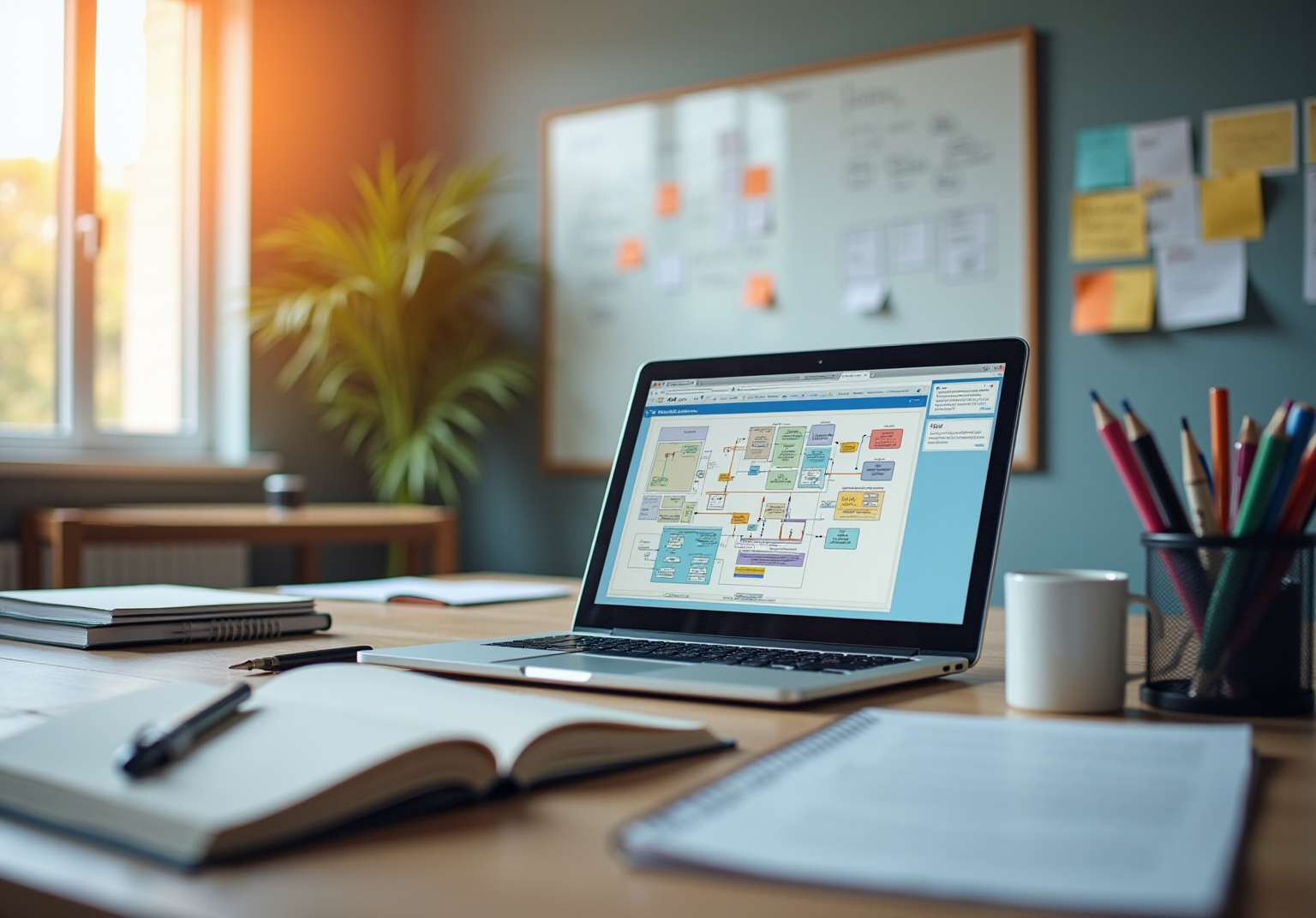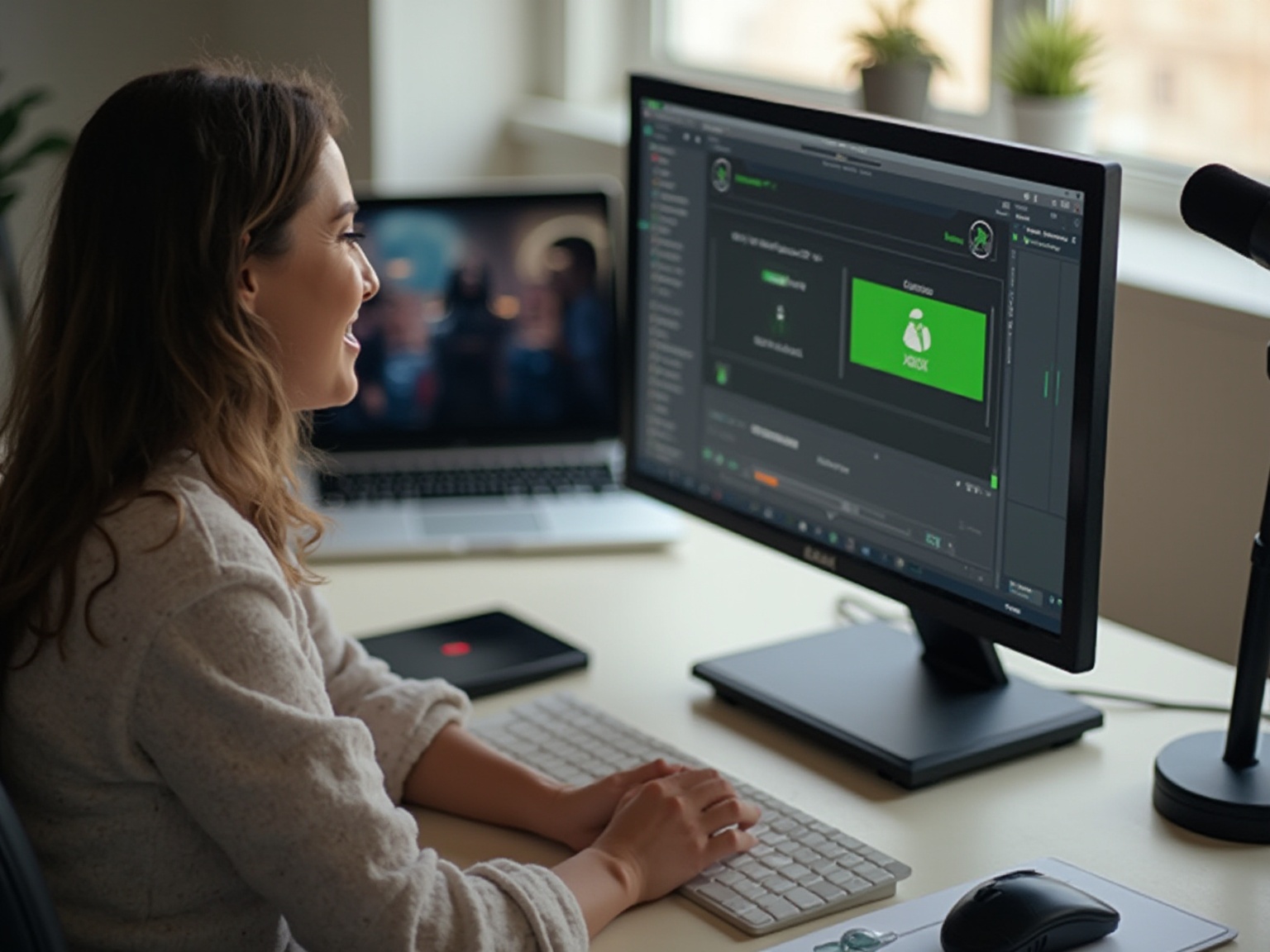
Overview
The article provides a comprehensive guide on using screen recorders on Windows, highlighting various software options such as Xbox Game Bar, OBS Studio, Bandicam, and Camtasia, each catering to different user needs and expertise levels. It supports this overview by detailing the features of each tool, emphasizing the importance of good audio and video quality, and offering troubleshooting tips to ensure effective screen recording for communication and content creation.
Key Highlights:
- Windows offers various screen recording options, including the built-in Xbox Game Bar, Snipping Tool, OBS Studio, Bandicam, and Camtasia.
- The Xbox Game Bar is user-friendly and ideal for recording games and applications, but not effective for desktop capture.
- OBS Studio provides advanced features for creators, while Bandicam is lightweight and beginner-friendly.
- Camtasia combines screen recording with powerful editing capabilities, suitable for professional video production.
- The screen recording software market is projected to reach USD 3.24 billion by 2030, indicating a growing demand.
- For effective screen recording, ensure good computer performance, use a quality microphone, and check settings for optimal audio and video quality.
- Troubleshooting tips include enabling the Game Bar in settings and adjusting software for better video resolution.
- Effective screen recording is essential for communication and content creation, especially in remote work settings.
Introduction
In today's interconnected world where information and personal stories can be easily exchanged with a click of a button, recording your screen has become an essential tool for gamers, teachers, and creators looking to share their work. Whether it's capturing gaming achievements, creating educational guides, or just passing along helpful hints to friends, there are plenty of options available for screen recording in Windows.
From the user-friendly Xbox Game Bar to sophisticated programs like OBS Studio and Bandicam, there's a wide range of choices catering to different preferences and needs available for everyone. The screen recording software sector is expected to experience growth in the near future; therefore, it is crucial to grasp the functionalities of these tools and maximize their effectiveness for enhanced digital creativity potential by delving into this comprehensive guide!
Overview of Screen Recording Methods on Windows
When you're looking for a screen recorder for Windows to record your screen and save videos or tutorials, there are a variety of choices available that cater to different preferences and requirements! For gamers and everyday users alike who want something effective for capturing their gaming triumphs or sharing quick how-to guides, a screen recorder for Windows like the Xbox Game Bar, which is already built into Windows, is a top pick!
It's extremely easy to use and works like a charm for preserving those moments or creating helpful demos on the fly thanks to recent updates that have made it even better in function and performance. If you're seeking something with flexibility instead of sticking to one option only, the Snipping Tool can easily capture quick screenshots or short video clips in no time at all!
For those exploring further into creation aspirations, tools such as OBS Studio and Bandicam offer a variety of features to improve your captures considerably. An increasing number of people and small enterprises are now utilizing screen recorders for Windows for purposes such as documenting gaming sessions and creating engaging digital material. The importance of these tools in modern material creation is highlighted by their adaptability and practicality in our era.
The market forecasts suggest that the recording software sector is expected to reach USD 3.24 billion by 2030 with an annual growth rate of 11%. This growth underscores the role these tools play in our daily digital activities. Each approach has its own advantages, so consider your goals when choosing the best tool for your needs. Don't forget that according to Wyzowl research findings, a significant 87 percent of viewers believe that video content plays a crucial role in shaping their trust towards a brand. Therefore, ensuring your videos are impactful has never been more essential!
Step-by-Step Guide to Using Xbox Game Bar for Screen Recording
Using a screen recorder on Windows, recording your screen with the Xbox Capture Bar is incredibly easy. Just follow these steps:
To access the Xbox Game Bar, simply press the Windows + G keys at the same time to bring up the Game Bar overlay.
- Begin Recording:
- Locate the 'Capture’ tool in your interface. If you can't find it, don't fret! Simply access the 'Widgets’ menu.
- Opt for ‘Capture.’
- Hit the 'Record’ option or alternatively use the shortcut
Windows + Alt + Rto begin the process. - When you have completed capturing your content, simply click the 'Stop' button on the overlay or press
Windows + Alt + Ragain to conclude the process.
Keep in mind that the Xbox Application Bar is excellent for capturing applications and games, but it doesn't operate effectively for capturing the desktop display on its own with a screen recorder for Windows.
With the gaming industry projected to reach $11 billion in revenue from subscription services by 2025, mastering display capture has become important for gamers. Elyse Greenblatt stresses the importance of knowing how to capture gameplay on platforms to preserve important moments. This sentiment aligns with findings from the study concluding thoughts on game recording, which advises users to learn commands for capturing purposes.
Exploring Alternative Screen Recording Software for Windows
Searching for screen recorder Windows software that truly performs? Take a look at these options:
-
OBS Studio: This powerful free tool is not just for streamers. It comes packed with advanced features such as scene composition that can take your recording skills to the next level!
Gamers and creators appreciate its flexibility and how it helps them create captivating content. Competition among display capturing software firms is intense as well-known brands compete for a larger market share in the industry, highlighting the importance of choosing a screen recorder for Windows with unique features.
-
Bandicam: Renowned for its user interface and lightweight design, Bandicam is a perfect option for beginners looking for high-quality captures while ensuring simplicity. It achieves a balance by allowing you to seize your display without needing extensive education. According to Systweak Software's observation, the application aims to enhance user convenience by addressing the limitations found in current screen recorder Windows tools. Prioritizing user friendliness is key here as the American market stood out as the leading region in the Capture Software industry during 2023.
-
Camtasia: For an extensive solution, with both advanced screen recorder Windows capabilities and strong editing features, Camtasia stands out as a paid choice when it comes to making tutorials or professional videos look top notch and sleek.
Consider all the choices available to you and pick based on the features that are most important to you! It's also crucial to stay updated on these software choices since the Asia Pacific region is projected to experience growth in the coming years.
Troubleshooting and Best Practices for Effective Screen Recording
When you want to use a screen recorder for Windows, here are a few tips to consider.
- Check Computer Performance: Ensure your computer is running smoothly before you start capturing by closing any programs to avoid disruptions.
- Opt for Good Audio Quality: A quality microphone can significantly enhance the sound in your captures.
Make them more professional. Before you press the record button, make sure to check your settings for clear sound quality. Take some time to plan out your session; it can make a difference in the final outcome by helping you stay focused and reducing the need for excessive editing later on.
Remember, if you encounter any issues along the way, there's no need to panic! Here are some tips for fixing problems:
- Issue with Starting Recording: Make sure to enable the Game Bar in your settings by going to
Settings > Gaming > Xbox Game Bar.
This step is important and is sometimes missed!
- Poor Video Quality: If your video doesn't appear appealing, try adjusting the settings in your software to improve the resolution.
Producing audio-visual materials can enhance how viewers appreciate the content overall. The recommendations offered here will assist you in utilizing a screen recorder for Windows to create high-quality captures that express your ideas effectively. Utilizing skilled techniques for capturing visuals proves beneficial in remote work situations where cyber threats are prevalent every few seconds.
Ensuring clarity and effectiveness in communication within your team is essential. Furthermore, Ike mentioned that phishing scams represented 41% of security breaches, highlighting the necessity of upholding secure practices when sharing captured content. Companies such as Zoom are also delving into advancements in reality and AI to improve communication methods—a clear illustration of how valuable screen recorder for Windows have become as a contemporary communication aid.
Conclusion
The use of screen recording has revolutionized how individuals produce and distribute content on Windows by providing a range of tools to meet requirements and preferences. Various options are available:
- From the user Xbox Game Bar for casual recordings
- To sophisticated platforms like OBS Studio and Bandicam for dedicated creators
Ensuring there's a suitable choice for everyone. Every tool offers functionalities tailored to gamers, educators, and content producers, underscoring the increasing significance of visual communication in today’s digital era.
Using these tools effectively doesn't just improve projects but also helps establish trust with your audience members. Video content is becoming more and more important in shaping how people view things, so mastering screen recording methods can boost the quality of the information you share, making it more interesting and polished.
The increasing popularity of screen recording software presents an opportunity to explore various options and discover the best match for your needs. With applications ranging from gaming to content and business presentations, harness the potential of these tools to enhance both your creative abilities and communication prowess. So go ahead, take the plunge into this world, test out software solutions, and begin capturing those memorable moments worth sharing with others!
Frequently Asked Questions
What are some recommended screen recorders for Windows?
Recommended screen recorders for Windows include the Xbox Game Bar, Snipping Tool, OBS Studio, and Bandicam.
What is the Xbox Game Bar and why is it popular?
The Xbox Game Bar is a built-in screen recorder for Windows that is easy to use and effective for capturing gaming sessions and creating demos. Recent updates have improved its functionality and performance.
How does the Snipping Tool function as a screen recorder?
The Snipping Tool allows users to quickly capture screenshots or short video clips, providing a flexible option for quick recordings.
What features do OBS Studio and Bandicam offer?
OBS Studio and Bandicam offer a variety of features that enhance video captures, making them suitable for users with more advanced creation needs.
Why are screen recorders becoming increasingly popular?
Screen recorders are gaining popularity among individuals and small businesses for documenting gaming sessions and creating engaging digital content, highlighting their practicality in modern content creation.
What is the projected growth of the screen recording software market?
The screen recording software market is expected to reach USD 3.24 billion by 2030, with an annual growth rate of 11%.
How important is video content for brand trust?
According to Wyzowl research, 87 percent of viewers believe that video content plays a crucial role in shaping their trust towards a brand, making impactful videos essential.
👍
What others are liking
5 Steps to outline your ideal documentation structure
5 MINS READ
Where to start the your journey of mapping out your ideal documentation structure, aligning it with the very heartbeat of your organization?
Defining a winning level of detail in your process
3 MINS READ
What is too much detail, and what is too little? This article described in that winning level detail about what detail is enough.