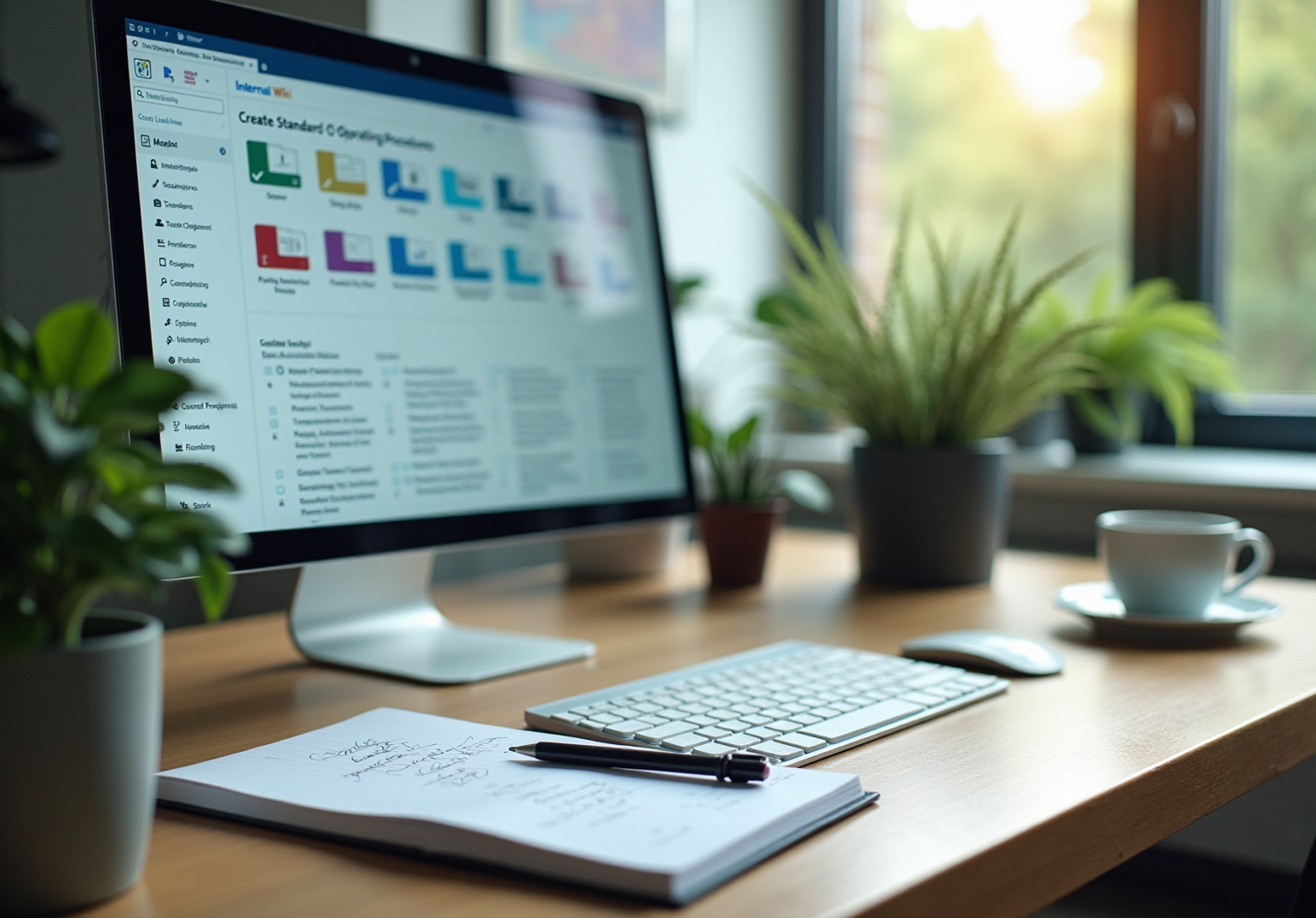General
|
July 15, 2025
|
Best Practices for Using Chrome Extensions to Record Screen: Your Guide to Effective Documentation
Overview
This article dives into the best practices for using Chrome extensions to record screens effectively for documentation. You might be wondering why screen recording is so important. Well, it turns out that it not only boosts knowledge retention but also makes complex instructions a whole lot easier to follow. Tools like SowFlow and others really help streamline the documentation process, making it more efficient and engaging for you and your users. So, let’s explore how these tools can transform your documentation game!
Key Highlights:
- Screen recording tools, such as Chrome extensions, enhance documentation by providing clear visual demonstrations of complex procedures.
- Visual learning can increase information retention by up to 65%, making video content essential for effective knowledge management.
- Screen recordings reduce the need for lengthy written instructions, saving time for both creators and users.
- Custom onboarding videos created through screen recordings improve new employee acclimation and productivity.
- SowFlow is highlighted as a leading tool for creating SOPs and training materials efficiently within the browser.
- Other notable Chrome extensions include Screencastify, Loom, Awesome Screenshot, Vmaker, and Nimbus Capture, each catering to different documentation needs.
- Best practices for using screen recordings include keeping videos concise, speaking clearly, using visual cues, setting the scene, and regularly updating content.
- Common troubleshooting tips include checking permissions, adjusting recording settings, and ensuring sufficient storage space for recordings.
Introduction
In today’s digital world, you might be wondering just how crucial clear and effective documentation really is. Well, let me tell you—it's super important! Screen recording has popped up as a fantastic tool that really changes the game for organizations trying to explain complex processes. It makes it so much easier for users to understand and remember the key information. By capturing visual demonstrations, screen recording not only simplifies onboarding and training but also helps teams share knowledge more smoothly.
As more people lean towards visual learning, using screen recording tools is becoming a must for organizations that want to boost productivity and communication. So, let’s dive into why screen recording is so significant in documentation, check out some top Chrome extensions, and explore practical tips to make the most of them. This way, your teams can tackle the complexities of modern workflows with confidence!
The Importance of Screen Recording in Documentation
You might be wondering how Chrome extensions that record your screen can make a difference in efficient reporting. Well, they’ve become pretty essential, especially in situations where you need to explain complex procedures clearly. By capturing visual demonstrations, these video captures let you see exactly how tasks are done, which really boosts understanding and memory. This is especially useful for onboarding new employees, crafting tutorials, and documenting software usage.
Did you know that research shows visual learning can enhance information retention by up to 65%? That’s a big deal! It really highlights how valuable video content can be in any strategy for managing information. Plus, these recordings can significantly cut down on the need for lengthy written instructions, saving precious time for both creators and users.
In real-world scenarios, organizations have effectively used Chrome extensions to enhance their remote onboarding processes. For instance, custom onboarding videos created through visual captures help new employees get acclimated to the company culture and embrace new procedures. This not only makes the transition smoother but also boosts overall productivity by reducing the time spent on repetitive explanations.
There’s a case study titled 'Improving User Adoption and Onboarding' that shows how organizations can really step up their remote onboarding by using these screen recording extensions to create helpful instructional videos. This leads to better user adoption of new processes.
The importance of capturing visuals is further underscored by its ability to facilitate effective knowledge transfer. By providing visual context, video captures can clarify complex ideas that might get lost in all that text. As Anand Inamdar, Product Owner & CEO at Amoeboids, puts it, "if your main objective is to effortlessly generate & attach video captures to Jira tickets, then Screen has an advantage."
So, what does this mean for teams? They can access the information they need more quickly, which reduces the chances of miscommunication and errors. In today’s world, where clear communication is key—especially in critical settings where poor communication can cost up to $12 billion each year, particularly in healthcare—incorporating visual capturing into reporting practices isn’t just a nice-to-have; it’s absolutely vital.
Top Chrome Extensions for Screen Recording
In the world of screen capture, you might be wondering which Chrome extensions really stand out. There are quite a few that lead the pack, each tailored to meet different documentation needs. But let me tell you, SowFlow is a total game changer when it comes to record-keeping. As Product Owner Anastasia Masadi puts it: "SowFlow has been a game changer in the way we document work and deliver to our clients." I mean, who wants to take a million screenshots separately? With SowFlow, you can create SOPs and training materials without even leaving your browser. It’s like getting time back in your life!
SowFlow's unique features, like its seamless integration with your existing workflows and its ability to automate screenshot capture, really boost efficiency. This means teams can whip up SOPs and training materials in no time. Now, looking ahead to 2025, let’s explore some other effective options available:
- Screencastify: Known for its user-friendly interface, Screencastify works beautifully with Google Drive, making sharing and storing recordings a breeze. Many users rave about how it streamlines their documentation tasks.
- Loom: This extension is a standout for capturing both your screen and webcam footage at the same time. Loom’s intuitive design is perfect for creating personalized tutorials that really engage users.
- Awesome Screenshot: This tool goes beyond just basic screen capture. With Awesome Screenshot, you can annotate and edit your captures, making it easier to highlight key points and provide context.
- Vmaker: If you’re looking for unlimited capture time and high-quality videos, Vmaker is your go-to. It’s packed with features that cater to users needing detailed visual explanations.
- Nimbus Capture: A versatile option, Nimbus Capture supports screen recording, screenshots, and annotations, offering a comprehensive solution for all your recording needs.
Choosing the right add-on really depends on what you need—think ease of use, editing capabilities, and how well it plays with other tools. By the way, the Google Chrome app boasts an average rating of 4.11 from over 42.48 million users, which speaks volumes about its popularity and reliability.
While these Chrome extensions enhance record-keeping practices, SowFlow’s browser-based efficiency and instant SOP creation are truly redefining how teams operate. It’s becoming an invaluable tool for operations managers who want to boost productivity. As organizations lean more on visual aids for training and process descriptions, SowFlow and these other tools are essential for enhancing clarity and communication. So, why not schedule a demo today and see how SowFlow can transform your record-keeping process?
How to Effectively Use Chrome Extensions for Screen Recording
To optimize the efficiency of Chrome add-ons for capturing visuals and improve your documentation procedures, let’s follow some simple steps together:
- Install the Add-on: First things first, head over to the Chrome Web Store. Find the screen recording add-on that suits you best and click 'Add to Chrome' to kick off the installation. If you’re unsure, SowFlow’s user-friendly interface can help you pick the right add-on for your needs.
- Set Permissions: After installation, make sure to grant the necessary permissions for the add-on to access your display and audio. This ensures a smooth capturing experience. Plus, with SowFlow, you can easily document these permissions in your user guides for future reference.
- Choose Recording Settings: Before you hit that record button, decide on your recording area—whether it’s the entire display, a specific tab, or just an application window. Don’t forget to adjust the audio settings to enhance clarity! With SowFlow, tweaking these settings in your records is a breeze, keeping everything relevant.
- Start Recording: Ready to roll? Click the record button and start capturing your screen with the add-on. Remember to speak clearly and guide your viewers through the process to keep them engaged. SowFlow even lets you share these captures directly within your materials for easy access.
- Edit and Save: Once you’re done recording, use any available editing tools to trim or annotate your video. Save your masterpiece to your preferred spot, like Google Drive or local storage, for easy access later. SowFlow provides tools to help you document these edits effectively.
- Share Your Audio: Lastly, take advantage of the extension’s sharing capabilities to distribute your audio to team members or embed it within your materials for wider accessibility. SowFlow ensures your updates are instantly reflected in your user manuals, enhancing team collaboration.
By following these steps, you can create high-quality visuals that significantly boost your informational efforts. This not only promotes better knowledge management but also enhances operational efficiency, especially when using Chrome extensions to record your screen. SowFlow empowers teams with immediate access to resources, making updates and revisions seamless in our fast-paced business world.
In today’s digital landscape, video content is becoming increasingly vital, with 24% of businesses planning to use external agencies for video creation. This trend underscores the importance of effective screen recording, particularly through Chrome extensions, as a record-keeping tool. As Gaurav Sharma, founder and CEO of Attrock, notes, effective record-keeping can drive substantial business growth, as evidenced by his agency's impressive revenue increase. Plus, managing add-ons efficiently, like the case study of Extensity shows, can enhance browser performance and streamline operations.
And here’s a fun fact: social media videos are shared 12 times more than text and photos combined! This really emphasizes how crucial video recording is for improving knowledge management and operational efficiency.
Troubleshooting Common Issues with Screen Recording Extensions
When you're using recording tools, you might run into a few common hiccups that can throw a wrench in your documentation plans. But don’t worry! Here are some handy troubleshooting tips to help you tackle these pesky issues:
- Recording Not Starting: First things first, make sure the add-on has the permissions it needs to access your screen and audio. Take a peek at your browser settings and maybe give the add-on a quick restart to get things moving again.
- Poor Video Quality: If your video looks a bit fuzzy, try adjusting the recording settings to capture at the highest resolution you can. Closing any unnecessary applications can also free up some system resources, giving you better performance.
- Audio Issues: If you’re not hearing any sound, check your microphone settings. Ensure that the right input device is selected so you can capture audio properly.
- Add-on Crashes: If the add-on keeps crashing, it might be clashing with other extensions. Consider disabling any that could be causing issues, or try reinstalling the screen capturing extension to boost stability.
- Storage Limitations: Make sure you have enough storage space on your device or cloud service for saving those audio files. Regularly deleting old recordings can help keep things tidy and free up space for new content.
By proactively tackling these common issues, you can enjoy a smoother and more efficient record-keeping process, which can really boost productivity and knowledge management within your team.
Speaking of effective records, SowFlow’s system is a perfect example of how streamlined processes can ramp up productivity and knowledge management. With SowFlow, organizations can create and manage their records seamlessly, cutting down on the time spent on related tasks.
As Systweak Software points out, "In August 2024, Systweak Software launched a new Screen Recorder application for Android, designed to enable users to record and capture any activity on their devices." This really highlights how important recording tools have become in today’s market, making it crucial for users to pick the right extension for their needs.
Now, let’s dive into the competitive landscape. A recent evaluation of competitors revealed some key players in the recorder software market, underscoring the importance of selecting a reliable tool that fits your recording goals. By addressing these common challenges with the right tools, you can enhance your record-keeping efforts and ensure your team has access to the latest information.
Best Practices for Integrating Screen Recordings into Documentation
To enhance the effectiveness of your screen recordings in documentation, have you considered leveraging SowFlow's innovative tools? Here are some best practices that can really make a difference:
- Keep It Short and Sweet: You might be wondering why conciseness matters. Well, creating short, targeted recordings that focus on specific tasks or processes not only keeps your viewers engaged but also makes it easier for them to find the information they need later on. Did you know that poor communication in hospitals leads to a staggering waste of $12 billion annually? That really highlights the importance of clear and concise documentation!
- Speak Clearly: Ever struggled to understand a recording because the narration was too fast or unclear? Make sure your narration is articulate and delivered at a comfortable pace. Use straightforward language to break down complex concepts, making them accessible for everyone. As Cedric Grantham, a senior editor and data recovery specialist, points out, "Documents make up 8.06%, which indicates that many users store important work-related or personal documents on their devices."
- Use Visual Cues: You know how sometimes a little highlight can make all the difference? Incorporate highlights or annotations to draw attention to critical areas of the screen. This technique helps viewers grasp essential points more effectively. In fact, the health industry has seen benefits from digital signage, with 75% of patients finding it helpful. It's a great example of how effective communication tools can boost understanding and engagement.
- Set the Scene: Before diving into the recording, why not give a brief overview of what viewers can expect? This sets clear expectations and clarifies the purpose of your document. Just like digital signage can increase the average purchase amount by 29.5%, effective record-keeping can similarly enhance operational outcomes.
- Keep It Fresh: As your organization evolves, it’s important to refresh your visual demonstrations to reflect the latest practices. This ensures that your records remain relevant and beneficial.
By adopting these best practices, you can harness the power of screen recording tools to create impactful records that foster understanding and operational efficiency. Ready to transform your record-keeping and knowledge management? Join us in this journey! Contact us to learn how SowFlow can revolutionize your documentation processes.
Conclusion
You might be wondering how screen recording can really make a difference in your documentation efforts. Well, it turns out that screen recording has become an invaluable asset in the world of documentation, significantly boosting clarity and understanding when it comes to conveying complex processes. By allowing for visual demonstrations, these recordings not only enhance onboarding and training but also streamline knowledge transfer within organizations. And get this—studies show that visual learning can improve information retention by up to 65%! This really highlights why integrating screen recording tools into your documentation strategies is a smart move for productivity and effective communication.
Now, let's talk about some of the top Chrome extensions out there. You’ve got options like SowFlow, Screencastify, and Loom, each bringing unique features to the table that cater to different documentation needs. These tools make it a breeze to create instructional materials and empower teams to share knowledge more effectively. By picking the right screen recording extension, you can seriously enhance your documentation processes, making them both efficient and user-friendly.
But wait, there's more! Adopting best practices for integrating screen recordings into your documentation is key to keeping your content relevant and impactful. By focusing on concise recordings, clear narration, and regular updates, you can create resources that truly resonate with your users. Embracing these strategies not only makes workflows smoother but also contributes to a culture of continuous improvement and knowledge management.
In today's fast-paced digital world, the importance of effective documentation really can't be overstated. As organizations aim to ramp up communication and operational efficiency, leveraging screen recording tools becomes a critical step in achieving those goals. So, why not embrace this powerful medium? With it, your teams can navigate the complexities of modern workflows with confidence and clarity.
Frequently Asked Questions
How do Chrome extensions that record screens enhance reporting efficiency?
Chrome extensions that record screens improve reporting efficiency by allowing users to capture visual demonstrations, which clarify complex procedures and boost understanding and memory. This is especially beneficial for onboarding new employees, creating tutorials, and documenting software usage.
What is the impact of visual learning on information retention?
Research indicates that visual learning can enhance information retention by up to 65%, highlighting the value of video content in information management strategies.
How can organizations use screen recording extensions for onboarding?
Organizations can utilize screen recording extensions to create custom onboarding videos that help new employees acclimate to company culture and procedures, leading to smoother transitions and increased productivity by minimizing repetitive explanations.
What case study demonstrates the effectiveness of screen recording in onboarding?
The case study titled "Improving User Adoption and Onboarding" illustrates how organizations can enhance remote onboarding through screen recording extensions, resulting in better user adoption of new processes.
Why is capturing visuals important for knowledge transfer?
Capturing visuals is crucial for effective knowledge transfer as it provides context that clarifies complex ideas, which might be lost in written text, thereby improving communication and reducing misunderstandings.
What are the benefits of using screen recording extensions for teams?
Screen recording extensions enable teams to access information quickly, reducing miscommunication and errors, which is particularly vital in critical settings, such as healthcare, where poor communication can lead to significant costs.
What is SowFlow, and how does it stand out among Chrome extensions?
SowFlow is a Chrome extension that revolutionizes documentation by allowing users to create SOPs and training materials directly in their browser, automating screenshot capture and boosting overall efficiency.
What are some other notable Chrome extensions for screen recording?
Other notable Chrome extensions include: Screencastify: User-friendly and integrates well with Google Drive; Loom: Captures screen and webcam footage simultaneously for personalized tutorials; Awesome Screenshot: Offers annotation and editing features for captures; Vmaker: Provides unlimited capture time and high-quality videos; Nimbus Capture: Supports screen recording, screenshots, and annotations.
How do I choose the right Chrome extension for my needs?
Choosing the right Chrome extension depends on your specific needs, such as ease of use, editing capabilities, and compatibility with other tools.
👍
What others are liking
5 Steps to outline your ideal documentation structure
5 MINS READ
Where to start the your journey of mapping out your ideal documentation structure, aligning it with the very heartbeat of your organization?
Defining a winning level of detail in your process
3 MINS READ
What is too much detail, and what is too little? This article described in that winning level detail about what detail is enough.