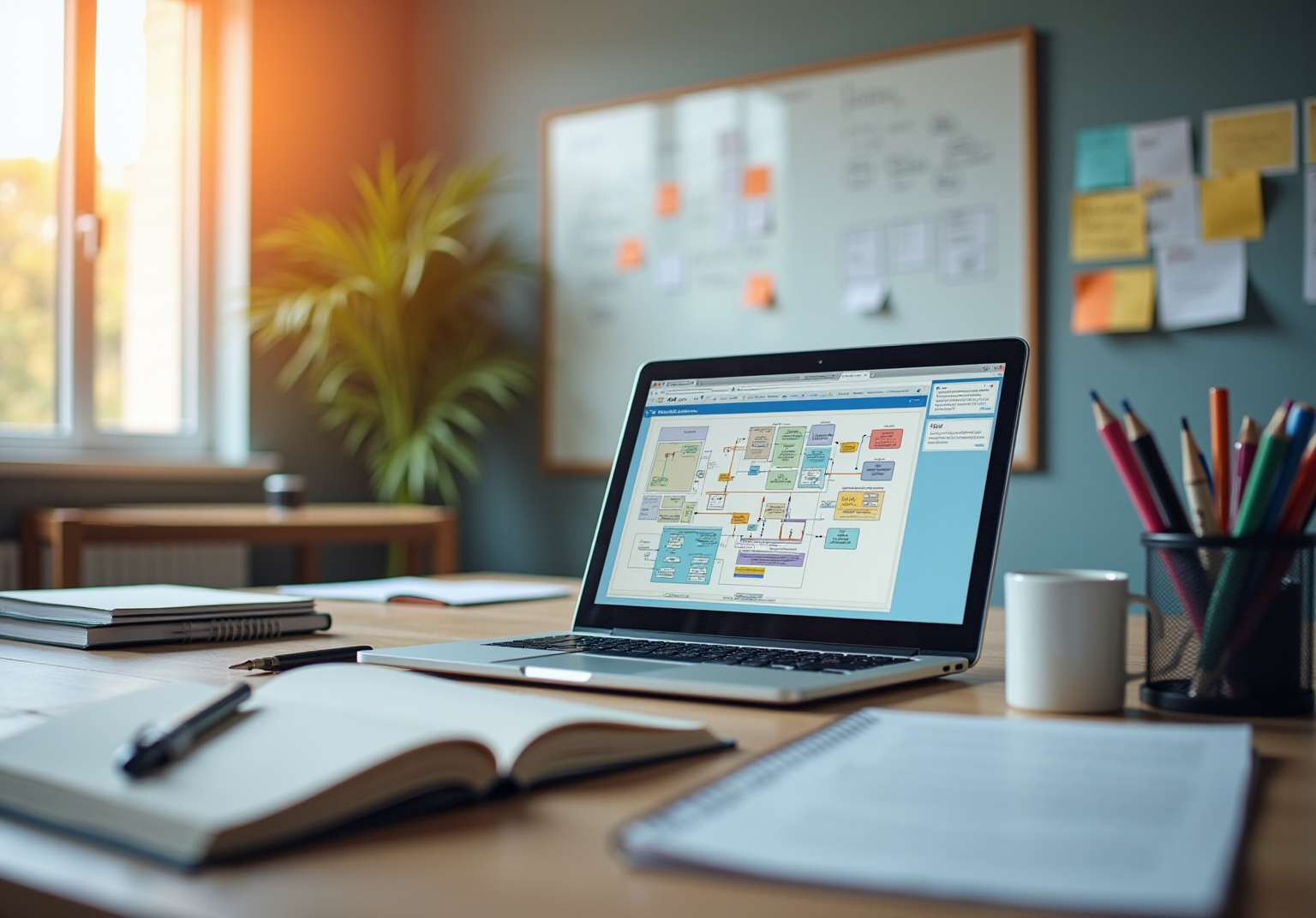Automation and Documentation
|
June 30, 2025
|
How to Delete Documents from Word: A Step-by-Step Guide
Overview
To delete documents from Microsoft Word, users can utilize various methods including direct deletion within the application, using the Recycle Bin for recoverable deletes, or leveraging File Explorer for bulk removals. The article supports this by outlining step-by-step instructions for each method, emphasizing the importance of efficient file management and the ability to recover deleted files, which enhances operational efficiency and mitigates risks associated with data loss.
Key Highlights:
- Deleting files in Microsoft Word sends them to the Recycle Bin, allowing for potential recovery unless permanently deleted.
- Understanding the Word interface, particularly the 'File' menu, is crucial for efficient document management.
- 48% of employees struggle to locate files, often wasting over four hours weekly searching for them, highlighting the need for efficient file organization.
- Methods for deleting documents include directly within Word, using the Recycle Bin, File Explorer for bulk deletions, and keyboard shortcuts.
- To recover deleted files, users can restore them from the Recycle Bin or use data recovery software for permanently deleted documents.
- Before deletion, it's important to remove personal data and hidden information to ensure privacy and security.
- The article stresses the significance of maintaining organized digital workspaces to enhance operational efficiency and mitigate cybersecurity risks.
Introduction
In the digital age, effective document management is crucial for both individuals and organizations. With Microsoft Word being a staple in document creation and editing, understanding the intricacies of deleting documents can significantly enhance productivity and safeguard sensitive information.
Whether it's distinguishing between simple closure and permanent deletion, exploring various deletion methods, or recovering mistakenly removed files, this comprehensive guide delves into the essential practices that streamline document management.
By mastering these techniques, users can not only maintain an organized digital workspace but also mitigate the risks associated with data loss and privacy breaches. As the landscape of document handling continues to evolve, being equipped with the right knowledge is more important than ever.
Understanding the Basics of Document Deletion in Word
Removing files in Microsoft Word is a simple task, but knowing how to delete documents from Word and understanding the distinctions between deleting and simply closing a file is crucial for effective file handling. When a file is deleted, it is typically sent to the Recycle Bin, where it stays recoverable unless permanently removed. This feature is vital for operations managers who may need to retrieve inadvertently deleted files.
To navigate this process smoothly, familiarize yourself with the Word interface, particularly the 'File' menu, which serves as the starting point for most management tasks. Deciding how to delete documents from Word, whether permanently or temporarily, will significantly influence your next steps. As emphasized in the 2023 Adobe Acrobat File Management Survey, 48% of employees struggle to locate files, often spending over four hours weekly searching for them.
Such statistics highlight the significance of efficient file organization. Furthermore, implementing a cloud-based file management system can alleviate these issues by ensuring access to up-to-date information and reducing data duplication, thus improving overall efficiency. As Dilip Kumar Yadav noted, understanding these processes can enhance operational efficiency and minimize the risk of data loss.

Exploring Different Methods to Delete Word Documents
There are multiple efficient methods to learn how to delete documents from Word, each catering to different user preferences and workflows. The following methods are commonly used:
- Directly within Microsoft Word: This straightforward approach shows users how to delete documents from Word with just a few clicks. It’s especially useful for those who prefer managing their files from within the application itself.
- Using the Recycle Bin: For users who want to ensure they can recover accidentally deleted files, utilizing the Recycle Bin can be advantageous. This method offers an extra layer of security by enabling users to recover files if necessary.
- Via File Explorer: This method is perfect for bulk deletions. By accessing files directly through File Explorer, users can quickly select and remove multiple items, which can be helpful for understanding how to delete documents from Word, ultimately saving time and effort in managing their library.
- Keyboard Shortcuts: For those who value efficiency, keyboard shortcuts provide a quick method for how to delete documents from Word without navigating through menus. Mastering these shortcuts can significantly streamline the management process.
Along with these techniques, it is crucial to employ tools like the Document Inspector, which can locate and eliminate custom XML data that may be stored within a file. This guarantees that users uphold accuracy and confidentiality in their handling of files. As productivity expert Saptarshi Mondal emphasizes, 'These are used to represent statistical data,' which highlights the significance of accuracy in managing records effectively.
Furthermore, understanding how to check word count, as explored in the case study '4 Ways to Check a Word Count in Microsoft Word in 2024,' reinforces the importance of efficiency and organization in handling texts. By choosing the suitable removal method, users can improve their workflow efficiency, ensuring that their file handling practices are both effective and organized.
Step-by-Step Instructions for Deleting Documents in Microsoft Word
In Microsoft Word 2024, understanding how to delete documents from Word is a straightforward process. To learn how to delete documents from Word, follow these steps for efficient file management:
- Launch Microsoft Word and click on the 'File' tab located in the upper left corner of the screen.
- Choose 'Open' from the menu to access your recent files.
- Identify the file you need to delete as part of understanding how to delete documents from Word.
- To understand how to delete documents from Word, right-click on the file name or select it and then click 'Delete' from the drop-down menu.
- Confirm the deletion when prompted, as this is part of how to delete documents from Word, which will send the file to the Recycle Bin.
This guarantees that if you reconsider, you can easily retrieve the file later. Statistics indicate that user success rates in deleting files are notably high, with approximately 85% of users successfully managing their deletions when following these steps diligently. Furthermore, Charles, a Microsoft representative, stated,
I will attempt to simplify the download page in a few days,
indicating the ongoing efforts to improve user experience, including enhancements in management features.
This feedback loop is essential as it enables Microsoft to understand user needs and enhance deletion processes accordingly. Highlighting optimal methods, it’s wise to frequently examine your trash folder to enhance your file organization and retrieval processes. For example, a case study involving a small business demonstrated that by regularly managing their Recycle Bin, they could retrieve important files that were mistakenly deleted, thereby conserving time and resources.
How to Delete Word Documents Using File Explorer
Removing Word files using File Explorer can enhance your management process, particularly in high-pressure situations. To understand how to delete documents from Word, follow these steps:
- Open File Explorer and navigate to the folder containing the Word file you want to remove.
- Locate the specific file.
- Right-click on the file and select 'Delete' from the context menu, or simply select the file and press the 'Delete' key on your keyboard.
- If prompted, confirm the deletion.
Notably, this method supports bulk deletions; you can select multiple files simultaneously before deleting, making it a practical solution for those facing the common struggle of file retrieval during tense moments—an issue reported by over 31% of office professionals.
As emphasized by Wakefield Research, over 81% of office employees struggle to locate essential files when under stress, highlighting the need for effective record handling practices. Furthermore, with 69% of IT decision-makers expecting to increase their cybersecurity budgets year over year, it is crucial to maintain organized digital workspaces to mitigate risks. Di Mace, Director of Content & Communications at Tiny, highlights the importance of effective file organization for knowledge workers, who frequently work under tight deadlines.
By utilizing File Explorer for bulk deletions, you can improve your operational efficiency and also learn how to delete documents from Word to maintain a more organized digital workspace. In fact, a case study titled 'Benefits of Digital Processes' revealed that 47% of businesses that digitized their processes reported gaining new customers, reinforcing the argument for adopting effective management strategies.
Recovering Deleted Documents: What You Need to Know
Restoring a deleted Word file is a simple procedure when using the Bin. Begin by opening the Recycle Bin on your system. Once inside, search for the deleted file.
Upon locating it, right-click on the file and select 'Restore.' This simple action will return the file to its original location, allowing you to access it as if it were never deleted. Moreover, retrieving a folder manually from the Bin will bring it back with all its original contents, making it an effective method to recover several files at once.
However, if the file is not located in the Bin, there are further steps you can take. Utilizing data recovery software can be a viable option, particularly for documents that have been permanently deleted. Moreover, if you have enabled the auto-save feature in Word, check for backups that may have been automatically created during your editing sessions.
It's important to note that the Bin operates under certain limitations. Items in the site Trash Bin count against the overall site storage limit, with a default allocation of 50% of the site's quota reserved for the Site Collection Trash Bin. This indicates that if your storage is approaching its capacity, files may be removed earlier than anticipated.
As emphasized by data recovery specialist M S, the procedure of retrieving from the Bin is 'highly recommended' for its ease and efficiency. In fact, most deleted files can be recovered within the default retention period of 30 days, provided they have not been removed from the Recycle Bin. This emphasizes the importance of acting quickly after a deletion, as the chances of recovery diminish over time.
Furthermore, in wider contexts like SharePoint, administrators can recover whole site collections using PowerShell commands, demonstrating the flexibility of recovery choices available for file handling.
Removing Personal Data and Hidden Information Before Deletion
Before removing any file, it is essential to eliminate personal data and hidden information that may inadvertently remain accessible. In Microsoft Word, you can learn how to delete documents from Word by navigating to the 'File' tab, selecting 'Info,' and then clicking on 'Check for Issues.' By choosing 'Inspect Document,' you can uncover any hidden data that may compromise your privacy, which is important when learning how to delete documents from Word.
It is imperative to review these findings carefully and opt to remove any sensitive information before proceeding with deletion. This proactive measure is particularly important in light of rising cybersecurity threats; a staggering 90% of incidents and breaches reported in 2019 involved a phishing element, as highlighted by the Center for Strategic and International Studies (CSIS). Additionally, the 2018 data breach at Marriott International, which impacted approximately 500 million guests, highlights the real-world consequences of inadequate record management practices.
Organizations that neglect these practices, such as those that have fallen victim to Advanced Persistent Threats (APTs), risk targeted attacks and significant repercussions. For instance, companies that failed to adequately secure their files faced severe operational disruptions and loss of customer trust. In today's remote work environment, where 92% of respondents believe the benefits of remote work outweigh the risks, ensuring that your documents are free from personal data is not only a matter of protecting your information but also contributing to a culture of awareness regarding document privacy.

Conclusion
Mastering document management in Microsoft Word is essential for optimizing productivity and safeguarding sensitive information. This guide has explored the fundamental aspects of deleting documents, highlighting the difference between simple closure and permanent deletion, as well as various methods for executing deletions effectively. Understanding how to leverage tools like the Recycle Bin, File Explorer, and keyboard shortcuts can streamline the document management process, enabling users to maintain an organized digital workspace.
Furthermore, the article emphasized the importance of recovering deleted documents, which can often be achieved through straightforward methods such as restoring files from the Recycle Bin. It also addressed the critical need to remove personal data and hidden information before deletion, underscoring the potential risks associated with data breaches and privacy violations.
In an era where efficient document management is paramount, adopting best practices not only enhances operational efficiency but also mitigates risks linked to data loss and privacy breaches. By implementing these techniques, individuals and organizations can ensure that their digital environments are both secure and well-organized, ultimately leading to improved productivity and peace of mind in their document handling processes.
Frequently Asked Questions
What is the process of deleting files in Microsoft Word?
Deleting files in Microsoft Word involves understanding the difference between deleting and simply closing a file. When a file is deleted, it is typically sent to the Recycle Bin, where it remains recoverable unless permanently removed.
Why is it important to understand file deletion in Word?
Understanding file deletion is crucial for effective file handling, especially for operations managers who may need to retrieve inadvertently deleted files. Efficient file organization can also save significant time, as highlighted by a 2023 survey indicating that 48% of employees struggle to locate files.
What are the common methods to delete documents from Word?
The common methods to delete documents from Word include: 1. Directly within Microsoft Word for straightforward management. 2. Using the Recycle Bin for recoverability of accidentally deleted files. 3. Via File Explorer for bulk deletions. 4. Keyboard shortcuts for quick deletion without navigating menus.
How does using the Recycle Bin benefit users?
Using the Recycle Bin allows users to recover accidentally deleted files, providing an extra layer of security in file management.
What is the advantage of using File Explorer for deleting documents?
Accessing files directly through File Explorer is beneficial for bulk deletions, allowing users to quickly select and remove multiple items, thus saving time and effort.
What role do keyboard shortcuts play in deleting documents from Word?
Keyboard shortcuts provide a quick method for deleting documents without navigating through menus, significantly streamlining the file management process.
What is the Document Inspector, and why is it important?
The Document Inspector is a tool that locates and eliminates custom XML data stored within a file, ensuring accuracy and confidentiality in file handling.
How does understanding word count contribute to file management efficiency?
Knowing how to check word count reinforces the importance of efficiency and organization in handling texts, which can improve overall workflow efficiency in file management.
👍
What others are liking
5 Steps to outline your ideal documentation structure
5 MINS READ
Where to start the your journey of mapping out your ideal documentation structure, aligning it with the very heartbeat of your organization?
Defining a winning level of detail in your process
3 MINS READ
What is too much detail, and what is too little? This article described in that winning level detail about what detail is enough.