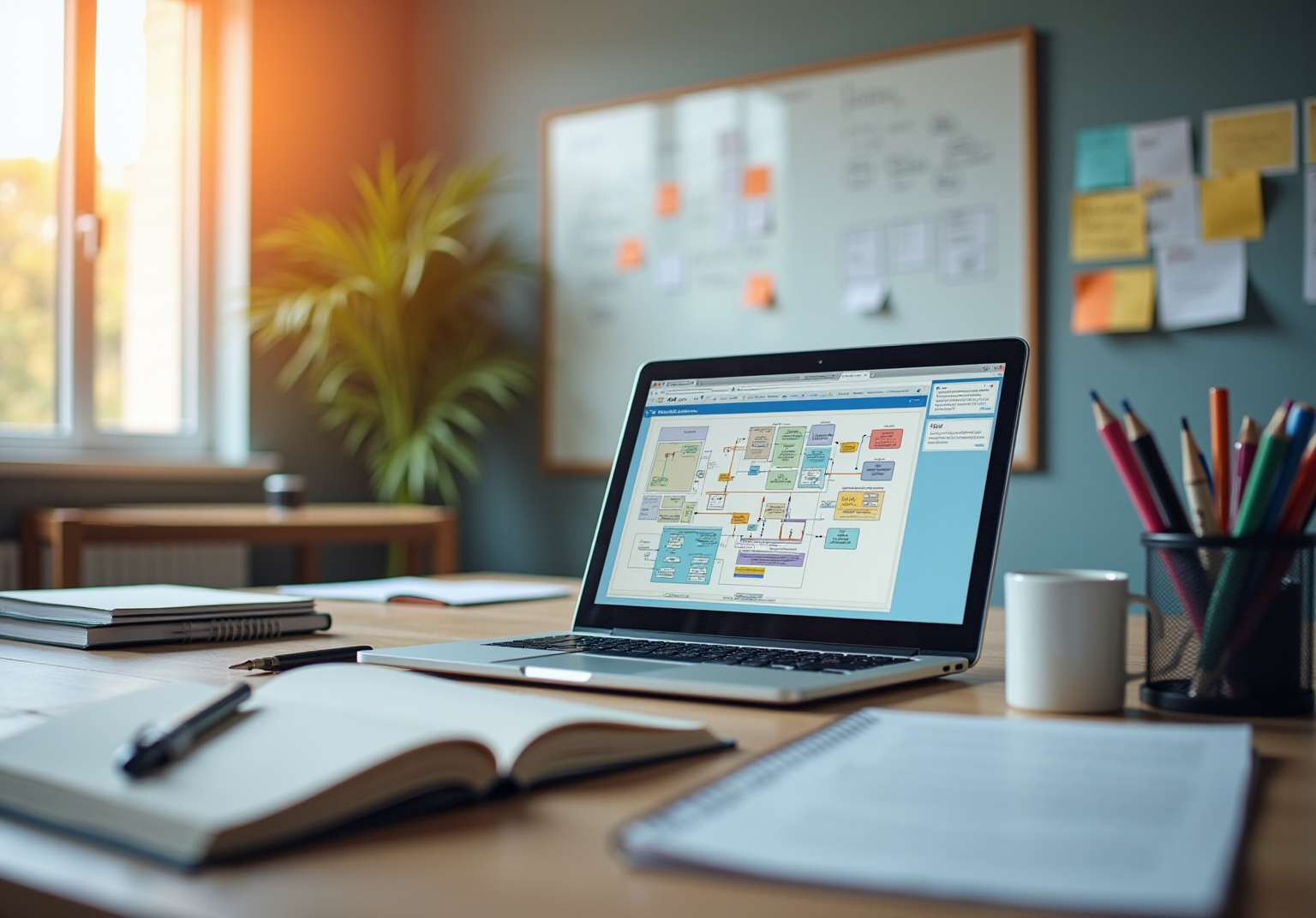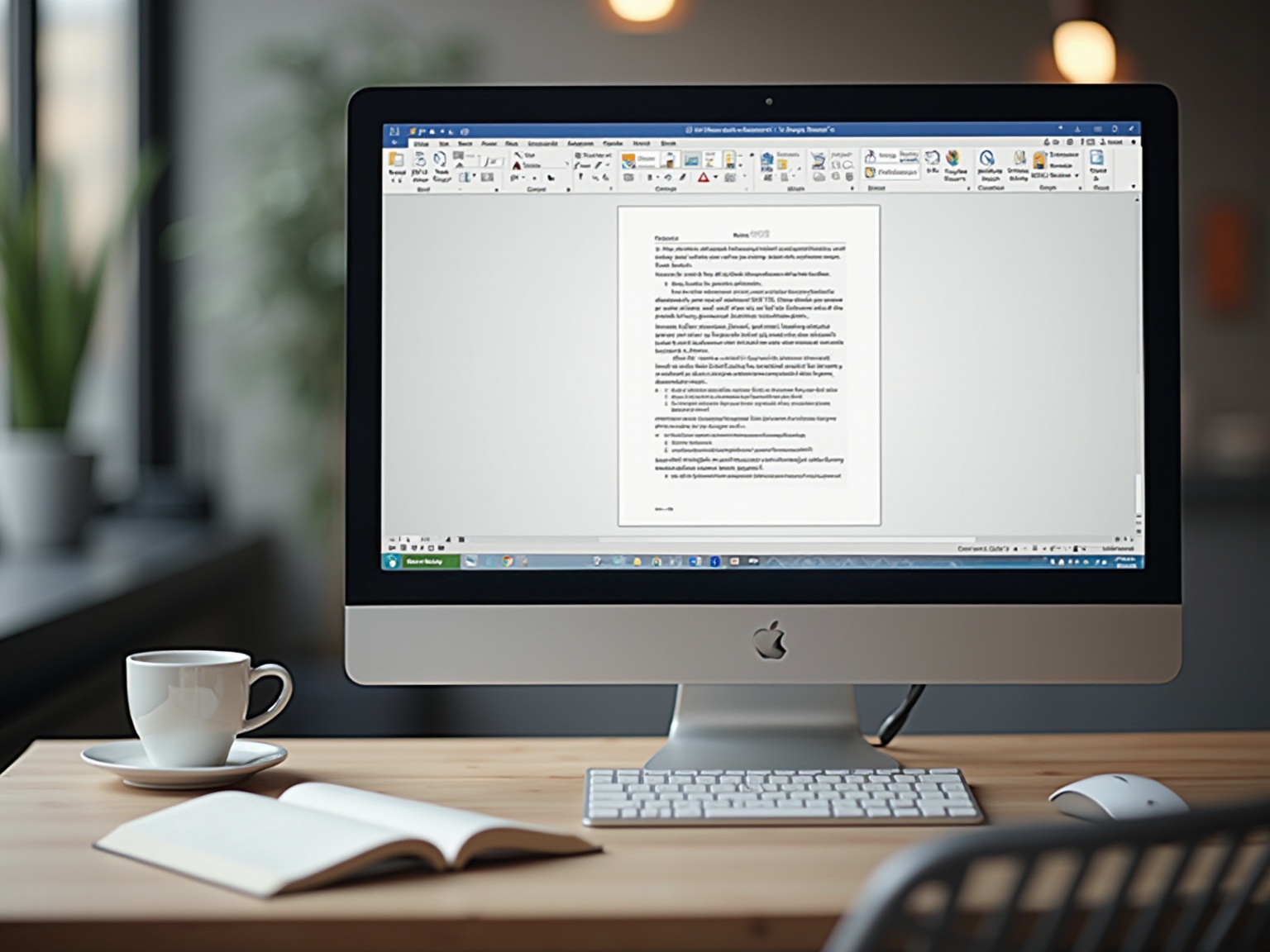
Overview
The article provides a comprehensive guide on how to delete Word documents, detailing both the steps involved and the importance of careful file management to prevent data loss and breaches. It emphasizes that users should be aware of the difference between temporary and permanent deletion, and it supports this by outlining best practices for file recovery and the necessity of removing hidden data before deletion to protect sensitive information.
Key Highlights:
- Deleting Word documents can result in temporary (recoverable) or permanent (irreversible) loss of files; caution is advised.
- Proper file handling is essential for preventing data breaches and maintaining organizational efficiency.
- SowFlow is highlighted as a tool that aids in creating SOPs and managing files effectively, improving documentation processes.
- Steps to delete a document in Microsoft Word include opening the application, locating the file, deleting it, and confirming in the Recycle Bin or Trash.
- On mobile devices, users can delete documents by accessing the Word app, selecting the file, and confirming deletion.
- Before deleting files, it is crucial to remove hidden data and comments to protect sensitive information.
- Best practices for file recovery include checking the Recycle Bin, using restoration software, and implementing a reliable backup system.
- Organizations should develop comprehensive documentation policies to streamline file management and enhance recovery strategies.
Introduction
In the digital age, the act of deleting a document may seem trivial, but it carries significant implications for data security and management. With the increasing prevalence of data breaches and the potential for sensitive information exposure, understanding the nuances of document deletion in Microsoft Word is essential. This article delves into the critical aspects of document deletion, from the basic steps to remove files on various platforms, to the importance of eliminating hidden data before deletion.
It also emphasizes the necessity of robust document management practices, highlighting tools like SowFlow that can streamline processes and enhance security. By exploring best practices and recovery options, readers will gain valuable insights into maintaining an organized and secure digital workspace.
Understanding the Basics of Document Deletion in Microsoft Word
Understanding how to delete word documents is a straightforward yet important action that requires careful consideration. Usually, when a file is removed, it is sent to the Recycle Bin on Windows or the Trash on Mac, enabling simple retrieval if necessary. Understanding how to delete word documents and the distinction between permanent and temporary deletions is essential.
When learning how to delete word documents, it's important to note that permanent deletion, which bypasses the Recycle Bin, results in the irreversible loss of the file, while temporary deletion allows for potential recovery. This emphasizes the significance of exercising caution, especially when dealing with sensitive materials that could reveal personal or confidential information if mishandled. Indeed, recent statistics show that the hacking of a government prescription database in Virginia compromised millions of records, highlighting the urgent need for strong record handling practices to prevent breaches.
As Christopher Smith, founder of the Privacy Enforcement Podcast, states, 'A simple and easy first step any company can take to prioritize privacy is to disclose, in a clear and easily readable manner, all activities they will perform with their customers’ information.' Effective file handling is not merely about deletion; it plays a vital role in preserving organization and efficiency in your workflow. By ensuring that files are handled correctly, individuals and organizations can simplify their procedures, lessen the risk of security breaches, and boost overall efficiency.
Implementing solutions like SowFlow can revolutionize this process by facilitating instant SOP creation and training material development, allowing operations managers to standardize processes and onboard new hires more effectively. SowFlow particularly tackles the challenges of managing files by offering a streamlined method for creating and organizing materials, thus reducing the risk of accidental deletions and improving information security. A product owner stated, 'SowFlow has been a game changer in how we record work and provide for our clients.'
'I do not have to take each screenshot separately, and do not even have to leave the browser while I am creating SOPs and training materials. SowFlow gave me time from my life back.' Moreover, strategies such as data partitioning and archiving older data can further demonstrate the broader implications of effective information management in organizations, ensuring that sensitive data is handled securely and efficiently.

Step-by-Step Guide to Deleting a Document in Microsoft Word
To remove a file in Microsoft Word, adhere to the following steps for a seamless process:
-
Open Microsoft Word: Start by launching the application on your computer.
-
Locate Your File: Navigate to the file you wish to delete as you learn how to delete word documents via the File menu. Remember, MS Word saves files on your computer, allowing for easy access and sharing when needed, making proper deletion important for effective management.
Select the File: Highlight the file by clicking on it to understand how to delete word documents.
-
To understand how to delete word documents, you can right-click on the selected file and choose 'Delete', or simply press the 'Delete' key on your keyboard. Alternatively, if you wish to discard unsaved changes, you can go to the File menu, select 'Close', and opt for 'Don't Save'.
-
Confirm Deletion: After removal, verify in your Recycle Bin or Trash to ensure the file is there, confirming its elimination from your working environment.
As Miranda aptly noted,
But the more options we have when faced with a slow file, the better! This flexibility in managing files not only enhances user experience but also streamlines workflow efficiency. It's crucial to note that when managing files, CPU usage while typing can be around 25%, which may affect performance when dealing with slow files.
Additionally, understanding how to check word count in Microsoft Word can be beneficial, as it helps users stay organized and precise in their writing tasks. By following these steps, operations managers can learn how to delete word documents properly, avoiding common mistakes and ensuring that their digital workspace remains organized.
How to Delete Word Documents on Mobile Devices
In a few simple steps, you can understand how to delete Word documents on your mobile device. Here's a quick guide to ensure you navigate the process smoothly:
- Open the Word App: Begin by launching the Microsoft Word app on your mobile device.
- Navigate to Your File: Access the 'Documents' tab, where your files are organized, to locate the specific file you wish to delete.
- Select the File: Tap and hold the file until a context menu appears on your screen.
- Delete: From the menu options, select 'Delete.' If prompted, confirm your choice to proceed with the deletion.
- Check Your Deleted Items: Some versions of the app include a deleted items folder. It’s advisable to check this folder to ensure the file has been relocated there, allowing for potential recovery if necessary.
This straightforward process is essential, particularly as statistics indicate that 97% of companies have minimal or no file handling processes, which underscores the importance of understanding how to delete Word documents effectively. Furthermore, with 71% of app users discontinuing within the first 90 days, operations managers must implement strong record handling and retention strategies to improve user experience.
In this context, tools like SowFlow can revolutionize your documentation processes by enabling instant SOP creation, streamlining onboarding, and standardizing processes.
For instance, you can create an SOP with Snowplow that outlines the steps for eliminating files, ensuring that all team members follow the same procedures consistently. As the global management software market is projected to grow significantly, adopting cloud-based solutions like Slow Flow is vital for secure and efficient organization. With mobile app usage increasing, particularly in developing markets, comprehending and efficiently managing files on mobile devices is more vital than ever for operational efficiency.
By leveraging SowFlow, operations managers can not only simplify how to delete Word documents but also enhance overall record-keeping practices across their teams.
Removing Hidden Data and Comments Before Deletion
Prior to removing any file, it is essential to eliminate hidden data, comments, and metadata that may compromise privacy. Here’s how to effectively clean up your Word file:
- Open the File: Launch the specific Word file that requires inspection.
- Go to the Review Tab: Navigate to the 'Review' tab located in the ribbon at the top of the interface.
- Select 'Inspect Document': Click on 'Inspect Document' to initiate a check for comments, hidden text, and other embedded metadata.
- Review Findings: The Document Inspector will present any hidden information discovered. It’s vital to consider how to delete Word documents in order to protect sensitive details before proceeding with deletion.
- Save Changes: After making any required modifications, remember to save the file to ensure all unnecessary information is permanently eliminated.
Research indicates that a substantial percentage of users, approximately 40%, neglect to examine files for concealed information before sharing or deleting them. This oversight can lead to the unintentional exposure of sensitive information. Privacy experts emphasize that managing metadata is critical, as even minor hidden data can pose risks in professional settings.
Furthermore, advancements in methodologies such as the non-occurrence probability feature in steganography suggest that future applications could enhance privacy by embedding larger messages with fewer changes, thereby reducing the risk of detection. As noted by Liu and Tsai, 'Such bit rate is superior to contemporary synonym-based linguistic steganography approaches found in the literature,' confirming the effectiveness of proposed methodologies in safeguarding content integrity.
Best Practices and Recovery Options After Deleting Documents
After removing a file, it is essential to adhere to these best practices to enhance the likelihood of retrieval and uphold efficient file management:
- Check the Recycle Bin/Trash: The initial step in file restoration is to check the Recycle Bin or Trash. Many deleted files can be easily restored from here, saving time and effort.
- Utilize File Restoration Software: If the document is not found in the Recycle Bin, employing file restoration software can help retrieve deleted files. Recent advancements in recovery tools have improved their effectiveness, making them a viable option for lost documents.
- Establish a Reliable Backup System: Implementing a regular backup strategy is essential to protect against data loss. Cloud storage solutions provide convenient and secure options for maintaining backups, ensuring that critical documents are recoverable. Significantly, 20% of participants assert they either haven't tested their disaster preparedness plans or lack them, emphasizing the importance of creating and routinely testing these strategies.
- Create Document Management Policies: Developing and adhering to comprehensive documentation policies within your organization can streamline how to delete word documents and improve overall efficiency. As Abdul Fadlil Muhammad Rizki Setyawan observed,
The outcomes of recovery from both smartphones that are utilized according to the erasure method through the application manager, Belkasoft has better performance than Oxygen.
This emphasizes the effectiveness of using the appropriate tools and techniques for handling information. Moreover, with the typical expense of a security breach in the United States surpassing $9 million, the financial consequences of insufficient record handling practices are considerable. Additionally, a case study shows that 60% of small companies cease operations within six months of a data breach, underscoring the critical need for effective document management policies and recovery strategies.
By incorporating these practices, organizations can significantly improve their document management strategies, reducing the risk of permanent data loss and enhancing recovery success rates.
Conclusion
In the digital landscape, the act of deleting documents is far from trivial; it carries significant implications for data security and management. Understanding the basics of document deletion in Microsoft Word is crucial, as it involves recognizing the differences between temporary and permanent deletions, which can affect sensitive information. Implementing effective document management practices, such as utilizing tools like SowFlow, can streamline processes and enhance overall security, ensuring that organizations are better equipped to protect their data.
Moreover, the importance of removing hidden data and comments before deletion cannot be overstated. Neglecting this step can lead to unintended exposure of sensitive information, which can have serious repercussions. By following best practices for document deletion and recovery, such as:
- Checking the Recycle Bin
- Establishing a reliable backup system
Individuals and organizations can safeguard against data loss and maintain an efficient workflow.
Ultimately, the implications of document deletion extend beyond mere file management; they are integral to a comprehensive approach to data security. As the digital environment continues to evolve, prioritizing effective document management strategies will not only enhance operational efficiency but also protect against the growing threat of data breaches. Embracing these practices ensures a secure and organized digital workspace, allowing for greater focus on productivity and innovation.
Frequently Asked Questions
What should I understand about deleting Word documents?
Deleting Word documents involves careful consideration, as files are typically sent to the Recycle Bin on Windows or the Trash on Mac, allowing for potential recovery. It's important to distinguish between permanent deletion, which cannot be reversed, and temporary deletion, which allows for recovery.
What is the difference between permanent and temporary deletion of files?
Permanent deletion bypasses the Recycle Bin and results in irreversible loss of the file, while temporary deletion allows for the possibility of recovering the file later.
Why is careful file handling important when deleting documents?
Careful file handling is crucial to prevent the loss of sensitive materials that could lead to privacy breaches. Proper deletion practices help maintain organization, efficiency, and security within workflows.
How can organizations improve their file management practices?
Organizations can enhance file management by implementing solutions like SowFlow, which facilitates the creation and organization of materials, reducing the risk of accidental deletions and improving information security.
What steps should I follow to delete a file in Microsoft Word?
To delete a file in Microsoft Word, follow these steps: 1. Open Microsoft Word. 2. Locate and select the file you wish to delete. 3. Right-click on the selected file and choose 'Delete', or press the 'Delete' key on your keyboard. To discard unsaved changes, go to the File menu, select 'Close', and opt for 'Don't Save'. 4. Confirm the deletion by checking your Recycle Bin or Trash.
How does file management affect workflow efficiency?
Effective file management enhances user experience and streamlines workflow efficiency by providing flexibility in managing files, which can reduce CPU usage and improve performance.
What additional skills can be beneficial when working with Word documents?
Understanding how to check word count in Microsoft Word can help users stay organized and precise in their writing tasks, contributing to overall effectiveness in document management.
👍
What others are liking
5 Steps to outline your ideal documentation structure
5 MINS READ
Where to start the your journey of mapping out your ideal documentation structure, aligning it with the very heartbeat of your organization?
Defining a winning level of detail in your process
3 MINS READ
What is too much detail, and what is too little? This article described in that winning level detail about what detail is enough.